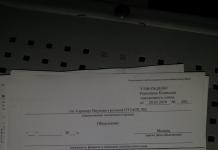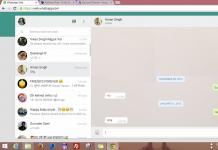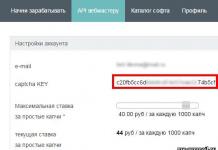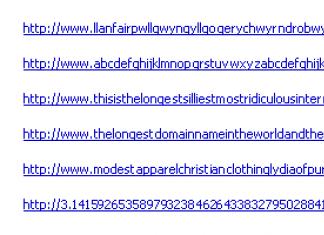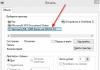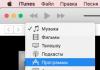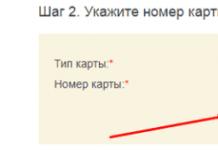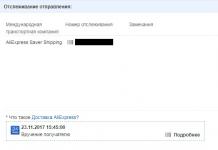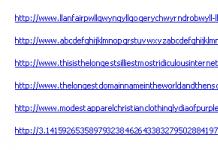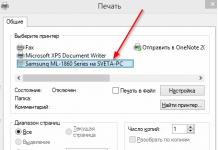Odnoklassniki is a popular social network in which it is possible, in addition to correspondence and exchange of pictures, to share videos with friends. Often we are not able to connect to the network to watch a video online. This is when it becomes necessary to download a video from your favorite social network. Unfortunately, you won’t be able to download content using the site itself, so below you will find detailed step-by-step instructions on how to download videos from Odnoklassniki to your computer, laptop and phone for free.
Download the video
In order to download a video from Odnoklassniki, there are several ways. Each of them will be discussed in detail below. Let's get started.
We use browser extensions
The add-on for downloading videos from OK is one of the simplest and most convenient ways to download videos from a social network. There are many such extensions. There is no point in talking about everyone, because there are several best. These are the ones we will use.
Savefrom.net
This is undoubtedly the best plugin that is capable of downloading videos and music not only from Odnoklassniki, but also from any other resources for storing multimedia content. Let's figure out how to install it in your browser and start downloading clips. Step-by-step instructions will be given using the example of the most popular browser, Google Chrome - in other browsers everything is done by analogy.
- First you need to download the extension (you can find it on the website http://ru.savefrom.net/). Follow the link and click the button that we have circled in red in the screenshot.
- Once the installer file is downloaded to our computer, run it.

- We accept the license by clicking on the button indicated in the screenshot.

- Next, you need to configure the installer, or rather, remove foreign software from it in the form of Yandex browser, browser manager, etc. To do this, place the checkboxes as we did in the picture below and click “Next”.

- If the browser into which the extension will be installed is launched, the program will ask you to close it. Save your session and do this.

- After this, our installation will be completed. Click the “Finish” button and proceed to integrating the desired plugin into the browser itself.

- When we open Chrome, a notification about installing a new extension will appear. Sometimes this is a pop-up window, in our case it’s just an exclamation mark on the panel. Click on it and click on the line indicated by the number “2”.

- Enable the extension by clicking on the designated button.

Ready. Now we can easily download videos from Odnoklassniki. A corresponding button appeared next to each of them, with a choice of quality.

This method allows you to download videos in Odnoklassniki not only from the corresponding section, but also from any other place. For example: feed, messages, etc. Downloading music is also supported. You can even download videos from messages.
OkTools
Another very convenient and functional extension that will help us download videos from Odnoklassniki. You can install this plugin directly from the browser store - now we will show how this is done.
- Open the browser menu (by clicking on the button in the form of three dots), select the item "Additional Tools", and then - “Extensions”. The same can be done by entering the URL into the browser address bar: chrome://extensions/ (again, the instructions are shown using Google Chrome as an example).

- Next, simply press the button indicated in the screenshot.

- Enter the word Oktools in the search bar and press Enter.

- Now that the plugin we need has been found, click the button labeled “Install”.

- And we confirm the action.

- When our extension is successfully installed, we will see a pop-up notification about this, and the Odnoklassniki icon will appear on the browser panel.

Ready. Now you can download videos from Odnoklassniki. In addition, the Oktools extension has a number of other useful functions, which we will talk about another time.
Video Download Helper
The next extension we'll talk about is Video Download Helper. In order to install it, again using Chrome as an example, do the following:
- Similar to the previous point, open the Google Chrome extension store and enter the request Video Download Helper into the search field, and then press Enter.

- Click the “Install” button.

- Confirm the installation of the add-on by pressing the indicated button.

Now a plugin icon will appear in the upper right part of our browser; clicking on it will bring up a context menu with buttons for downloading all found videos.

All Video Downloader
For variety and freedom of choice, let's consider one more plugin. This will be All Video Downloader. To install it and start downloading videos from Odnoklassniki, follow our step-by-step instructions.
- Go to the browser store (ours is Google Chrome, yours may be different) and enter the search query in the desired line. When the word is in place, press Enter.

- Next, we need to click the button with a plus sign and the words “Install”.

- We confirm the installation of the plugin by clicking the corresponding button.

After this, a download button will appear on the browser panel. If we click on it on a page where there is video content, we will see several entries, one of which will contain the video we need.

After we looked at several plugins for downloading videos from Odnoklassniki, it was time to move on to another method - online services for downloading such content.
How to download a video online using a link
Savefrom.net
Above we talked about a plugin called Tampermonkey, which was downloaded from Savefrom.net. The same resource allows you to download videos from Odnoklassniki using a link. Let's figure out how this is done.
- In order to download a video from a link, you first need to copy it. If this is a video from a website, click the button indicated in the screenshot.

- If from YouTube, then click on the site logo.


- Now go to the website http://ru.savefrom.net/ and paste our link into the designated field. Then press the button

If necessary, you can select the download quality. Moreover, not only the resolution, but also the format of the downloaded video is configured.
telechargerunevideo.com
Now let's turn to a foreign service called telechargerunevideo. The site allows you to download videos from Odnoklassniki and YouTube.
- Just go to the download page and paste the link to the video in OK.

- Here you need to select a format and click the link generation button.

- The preparation will begin, which can sometimes take up to 10 minutes. We are waiting for the process to complete.

- Ready. After clicking on the indicated button, the video download from Odnoklassniki will begin.

The only disadvantages of this service are the English-language interface and the long time it takes to generate a link. But you can download videos directly from Odnoklassniki.
Programs for downloading videos
Download Master
The application is capable of downloading videos not only from ok.ru, but also from almost any site. Moreover, it has its own search. A nice feature of this downloader is the ability to receive FullHD content. Here you can download a program for uploading videos from Odnoklassniki, and then we’ll look at how to work with it:
- Once the app is downloaded, install it. As soon as the program starts, we will be asked to specify the connection type. In the future, this data will be taken into account for the most comfortable video downloading.

- Now we open the browser with our social network and copy the link to this or that video.

- We return to Download Master and click the “Add” button.

- A small window will intercept the link automatically. If this does not happen, insert the link yourself. Next click “Start downloading”.

- As a result, our video will be downloaded to your computer or laptop.

Again, our program only supports videos uploaded to OK from YouTube. It is this feature that can be called its main drawback.
How to download without programs
There is nothing easier than downloading a video from your favorite social network without programs, extensions or online services. Just follow a few simple steps in our instructions and see for yourself.
- Open the ok.ru page in any browser and go to the section. Then add the letter m to the URL in the address bar - just as we did in the screenshot - and press Enter.

- We have reached the mobile version of the site and now we need to select the content that interests us.

- Next, right-click on the video and select "Save video as...".

As a result, the video will be downloaded to the specified location.
Now that you know how to download a video from Odnoklassniki to your computer, you can move on to working with your phone.
Downloading video to your phone
If we talk about downloading videos from Odnoklassniki to your phone, you will notice that working with online services has not been canceled here either. You can use the same Savefrom.net. But there is also the possibility of direct downloading. Let's look at how this works.
Via mobile version
Open the Odnoklassniki website through your phone or smartphone browser and go to the video you are interested in. An icon will appear in the lower right corner that you need to click. As a result, the video will begin downloading. Exactly what we needed.
Program for phones
You can also download videos from Odnoklassniki to your phone using an Android application, which is not allowed on Google Play. But it doesn’t matter - at your service.
- Download the file from your phone and launch it with a simple tap.
- Further, depending on the version of Android, the picture may change. Here is an example of how to start installation for Android 7. One way or another, click “Install”.

- The installation of the APK file will begin. It will not take much time, we are waiting for the process to complete.

- It says here that when you open your page in OK, the videos will be downloaded immediately by tap. Let's check - click on the Odnoklassniki icon.

- Now open the side menu and click on the item.

- Tap on any video in the list to start downloading.

- A small window will appear asking us if we want to download the video. We answer in the affirmative.

After this, the download of the video will begin, after which the clip will be available for playback. Q.E.D.
After we have discussed in detail the main ways to copy a video from Odnoklassniki to a computer, laptop and phone, we can move on to summing up the results. It is important to choose the simplest and most convenient method. Try it and decide what is best for you.
If after reading you still have questions, feel free to ask in the comments. We, in turn, will try to give an intelligible answer as soon as possible. One way or another, below you will find a video on how to save a video from Odnoklassniki to your computer and phone.
Video instruction
In this article you will learn how to download music from Odnoklassniki through several popular utilities, and we will also look at all the nuances of this process.
On the OK social network, the developers did not provide the ability to download files. However, third-party developers decided to correct this defect and released a number of programs with the same functionality. The main task of such utilities is to download audio and video directly from the site without third-party actions and problems. Also on our website you will find useful information and instructions on how to do so in three convenient ways.
How to download music from Odnoklassniki to your computer: popular programs
As you can see, downloading music through Odnoklassniki with one click is quite possible. To do this, you will have to spend a couple of minutes installing the necessary plugins, but then you will be able to save any songs in just a few seconds and then listen to them offline from any device.
How to download music from a site
This article discusses the most popular applications and programs for downloading music from Odnoklassniki to a computer or phone, as well as methods for installing them.
Users of the OK social network can use several methods to download songs from the service. These include extensions or an option without using software. You can read a detailed guide on our website about without extensions. However, in this article we will talk about another download option. You can install extensions or plugins in your browser - special programs for downloading music from Odnoklassniki and more. Some of them are intended only for OK, others are universal and suitable for most social networks and sites with songs or videos.
In this article you will learn all the necessary details about the most popular plugins (what features, how to install, how to use). After reading, you will be able to determine the best program for downloading music from Odnoklassniki to your computer and use it.
OKTools - a program for downloading music from Odnoklassniki for free
This utility was created among the first such tools for the OK social network, so many updates have already been released for it. This indicates the rich functionality and stability of the add-on. To download, you need to use the Google Chrome, Mozilla or Opera browser. To download the application for downloading music from Odnoklassniki, you need to follow these steps:
- go to the directory with extensions. In every browser, you can find this tab on the main page or in the settings;
- enter the name OKTools in the search bar;
- next to the extension, click the “Install” or “Add” button;
- then an OK icon will appear in the upper right corner of the browser, which you must click on to activate the plugin. If you go to a social network website without this action for the first time, you will not be able to download songs;

- By going to OK, you will see that a new section has appeared called tools. All management of the utility is carried out from it;

- in this section you can activate premium access, which allows you to sort tracks and download them at once, as well as other functions;
- go to the songs tab;
- An icon with a down arrow will appear next to each track - this is a download button. click on it;
- the song will now be downloaded to your PC and will be in the folder with all your browser downloads or in the location you chose when saving.
You can install a program for downloading music from Odnoklassniki OKTools, but you can only use it within this social network. This option is not very suitable for those who constantly download files from different resources (for example, Vkontakte) - then you will have to install many plugins that will load the browser. Let's consider a universal plugin that is suitable for many services.
How to download Skyload music downloader?
Installation of this utility is also carried out through the extensions and add-ons directories. Enter its name in the search and then click on the “Install” button. Let's look at how this option differs from the previous one. 
Download the program for downloading music in Odnoklassniki SaveFrom.Net
Another interesting option that is similar to Skyload. You can download the program for downloading music from Odnoklassniki SaveFrom.net through extension stores for Yandex, Chrome, Mozilla or Opera browsers. Both on the official website and on our portal you can read step-by-step instructions on how to download music in Odnoklassniki using this plugin. The program for downloading music from Odnoklassniki SaveFrom.net will help you save not only music tracks, but also videos. 
Program for downloading music from Odnoklassniki Catch music
This addition is somewhat different from all previous ones. Firstly, it independently saves songs with original names from the social network, so you don't have to rename them yourself. Secondly, downloading tracks starts automatically when you turn on playback. There is no way to disable this feature. You can download the program for Odnoklassniki “Catch the Music” for free from the official website of the developers http://www.lovimusic.ru.
Programs for downloading music from Odnoklassniki to your Android phone
You can also save audio recordings from your mobile device running the Android operating system. To select the appropriate utility, follow these steps:
- open the Play Market application store;

- in the search bar enter the query “download audio recordings from OK”;

- You will see the entire list of applications that match this request;
- go to the page of the required utility;
- To download the program for downloading songs from Odnoklassniki, click the “Install” button.
You can read more about this in the corresponding article on our portal.
We looked at several options for programs for downloading music from all browsers. Each of them differs slightly in the range of features and coverage of different sites. Otherwise, the principle of operation of the plugins is the same.
Music download programs
In general, there are a lot of ways to “pull” music and videos from social networks. But you and I are interested in the simplest and most reliable ones.
There is only one such method - downloading using the SaveFrom browser extension.
The bottom line is that you download a small “tool” into the browser, which will add a download button to each video clip or musical composition. By clicking on this button, the download will begin, after which the required file will be on your computer.
A browser is an Internet program in which you open websites (Google Chrome, Opera, Mozilla Firefox, Internet Explorer, Yandex.Browser or some other).

This “lotion” is installed only once, after which you can download videos and music from Odnoklassniki, VKontakte and YouTube in any quantity.
The only negative is that it does not work in all browsers. Only in the most popular: Google Chrome, Opera, Mozilla Firefox, Yandex Browser, Safari. That is, if you use Internet Explorer, for example, you will not be able to install this extension.
Installing the SaveFrom extension
We go to the official website of the extension at savefrom.net and open the “Users” section (above):
![]()
Click on the “Install” button.

The file will begin downloading. It usually loads very quickly.

This file needs to be opened. Typically, it is located either in the Downloads folder or in the Documents folder (My Documents).

The installation of the extension will begin. To install it correctly and without advertising, you need to do everything exactly as it was done in the pictures just below.

Immediately after installing the extension, you can already use it. Log in to the social network and download videos and music in any quantity!
How to download videos and music from Odnoklassniki
How to download a video. Since the SaveFrom extension is now installed in the browser, under each video in Odnoklassniki there will be the inscription “Download”. If it is not there, then you just need to hover the cursor over the video and it will appear.

By clicking on the inscription “Download”, a choice of video format and quality opens.

There are other options hidden under the “More” button, but these are the most popular. By the way, next to each of them there is a small icon with the letter i. Clicking on it will show the file size. That is, you can estimate how long it will take to load.
If the download settings block the video and disturb you, you can remove them by clicking on the “Download” button again.
By the way, such files can be quite large in computer size, so it is better to check first by clicking on the icon
If there is no 720p (hd) quality, then select the highest value possible (the “rightmost” one in the line). Since the higher this parameter, the more pleasant it will be to watch the video.
To download, you need to press the Alt or Ctrl key on the keyboard and, without releasing it, left-click on the selected quality.

As a rule, the video is downloaded to the “Downloads” folder or to the “Documents” folder (My Documents). That is, that’s where you need to look for him.
How to download music. With music the situation is even simpler. We hover the cursor over the desired composition and on the right we see a green button indicating the size and bitrate (the larger it is, the better the sound quality).
By clicking on this green button, the download will begin.
Music, just like videos, is downloaded either to the “Downloads” folder or to the “Documents” (My Documents) folder.
How to download videos and music from VKontakte
How to download a video. The SaveFrom extension adds a special “Download” link to each video. By clicking on it, you can select the quality and save the file.
When searching through videos, clicking on the desired video will open it in viewing mode.

But if the video is on some page (for example, on a friend’s page), then to open it in this mode you need to click not on the video itself, but on the link with its name. It's located right below the video:

Clicking on it will open a choice of format and quality.
There are other options under the “More” button, but these are the most popular. Next to each of them there is a small picture with the letter i. When you click on this icon, the file size will appear.
Files of this type can be quite large, so it makes sense to check it first by clicking on the icon
If there is no quality of 720, choose the highest value available, since the higher it is, the more pleasant it will be to watch the video.
To download a file, press the Alt or Ctrl key on the keyboard and, without releasing it, left-click on the selected quality.

Typically, the video is saved in the “Downloads” folder or in the “Documents” folder (My Documents). That is, that is where you will need to look for him.
How to download music. When you hover over any music track, an arrow appears on the right side.
If you hover your cursor over this arrow, information about the size and bitrate of the composition will appear. The higher the bitrate, the better the quality.
To download a composition, simply click on the arrow with the left mouse button.
Music files, just like videos, are downloaded either to the “Downloads” folder or to the “Documents” folder (My Documents).
How to download YouTube videos
YouTube.com is a site through which people share videos. On it you can find a variety of videos, clips, programs. Lots of funny and scientific videos.
The SaveFrom app adds a Download button to every video on this site.

Everything is exactly the same as when downloading a video from Odnoklassniki or Vkontakte. Click on the “Download” button, hold down the Alt or Ctrl key on your keyboard and click on the desired format/quality value.

By the way, YouTube videos are often posted on third-party sites. Such videos have this icon in the lower right corner -
If it is available, this means that the video can be saved to your computer. When you hover your cursor over it, a button with the appropriate name will appear in the upper right corner:
The principle is the same: hold down the Alt or Ctrl key and click on the appropriate quality value.
Flaws
Among the disadvantages of this download method, it is worth noting that some videos cannot be saved this way. Fortunately, they are extremely rare and, as a rule, replacements can be found. That is, you can find similar videos that you can download.
No such problems were noticed with music.
Hello, friends! In this article I will tell you various ways by which you can download music from your Odnoklassniki page.
Most users, having logged into the mentioned social network, immediately go to the “Music” section and click on the play button. After all, when viewing the Tape, other various recordings, correspondence with friends, it would not be superfluous to play various compositions in the background. Some people just like to turn on the music louder and go about their household chores.
But you may not always have access to the Internet and your Odnoklassniki page. So let's look at what needs to be done if you want to download music to your computer or save it on a flash drive.
If you are using a specific browser, such as Google Chrome, then select it from the table of contents and follow the step-by-step explanation to download. By choosing any of the methods, you can download music from Odnoklassniki absolutely free.
How to download music to your computer
In this paragraph, we will figure out how you can download music from Odnoklassniki without programs and extensions, using only a browser. I will show you using the example of two popular web browsers Google Chrome and Mozilla Firefox.
This method is good for downloading a small number of songs. But if you get used to it and everything works out quickly, then you can download as much as you like. Another advantage is that you don’t need to install any extensions or applications.
Using Google Chrome browser
The described method of downloading music is also suitable for those users who use the Opera browser or Yandex Browser.
- Open your browser and go to your Odnoklassniki page. In the top menu, go to the “Music” section.
- Find the song you want to download. Then right-click on an empty area of the page and select “View code” from the context menu.
- In the browser console, go to the “Network” tab.
- Now click on play of the song you want to download (1). Additional fields will immediately appear in the console.
Find a field for which “media” (2) will be indicated in the “Type” column, and the number will be written MB (3) in the “Size” column (this is the size of the song, and it can weigh either 10 or 20 megabytes).
In the selected row, right-click on the entry in the leftmost column (4).
- Select "Open in new tab" from the context menu.
- After this, depending on your browser settings, the download will either begin immediately, or you will need to specify the folder on your computer where to download the file.
If your song was downloaded automatically and you don’t know where the Downloads folder is on your computer, click on the small black arrow next to the downloaded file and select “Show in folder.”
- Next, a folder with downloaded files will open. You can find the desired line with the track by the download date. Select this line, and then click on the name again to proceed to editing it. Rename the song, making sure to add the .mp3 extension at the end, and press “Enter.”
- Now you can listen to the downloaded music and transfer it to any other folder on your PC.
Using Mozilla Firefox
If you use the Mozilla Firefox browser, then you can download music from Odnoklassniki without programs as follows.
- Click on the “Music” button (1) again, select a song (2) (no need to start listening to it) and right-click anywhere in the window (3). In the context menu, click “Examine Element” (4).
- A console will appear at the bottom, in which go to the “Network” tab (1). After that, click on play the desired song (2). Next, find the line where:
"File" will start with "stream" (3);
"Type" should be "mpeg"(4);
the “Transferred” column should contain a value in MB (5) (7.79 MB in the example).
- Right-click on the file and select “Open in new tab” from the context menu.
- A window with a player will open in a new tab. Right-click on it and select “Save Audio As...” from the context menu.
- In the Explorer window, select the folder where to save the song. The “File Type” must be MP3, and you can give any “Name...” All that remains is to “Save” it.
- Now open the folder where you saved the track and you can start listening to it.
Program for downloading music from Odnoklassniki
In this paragraph, we will consider not just programs, but extensions or, as they are also called, add-ons for browsers, with the help of which you can download music for free on Odnoklassniki.
The method is very convenient: after installing the extension, you just need to click on the button next to the desired track to download it. If the extension is no longer needed, it is better to disable it so that the browser does not freeze.
SaveFrom.net utility for Yandex browser
The most popular extension among users is SaveFrom.net assistant. You can install it in any browser. Now we will analyze its work using the example of Yandex Browser.
You can download the SaveFrom.net assistant extension, enable it and download music from OK. But I wrote about this in detail in the article: . Follow the link and read the article.
Now I’ll tell you about the application that you will need to install on your computer.
- Copy the following address into the address bar of your web browser: https://ru.savefrom.net/user.php#download. The SaveFrom.net download page should open. Click on the green "Download" button.
- Next, open the “Downloads” folder on your computer, look for the downloaded installer and run it.
During installation, carefully look at which items are ticked. If you are offered to install an antivirus, browser, etc., it is better to uncheck such fields.
- Restart your browser and the extension icon should appear in the top right corner - a green arrow pointing down. If it is not there, then open the “Add-ons” page and enable SaveFrom.net.
- Go to your Odnoklassniki profile in the “Music” section. Find the desired track and hover your mouse over it. A green download button will appear in the line - click on it.
- A blue check mark will appear at the top right - this means that the song has been downloaded. Right-click on the file image and select “Show in Folder” to open the folder on the computer where it was saved.
OK Music extension for Google Chrome
- Using the OK Music extension, you can download music from Odnoklassniki via the Google Chrome browser. Go to the Chrome Web Store, search for it and install it.
- A cloud should appear in the right corner of the browser. When you go to your profile on OK, it will turn orange - this is the extension icon.
Open the “Music” section and next to the play button, click on the cloud with an arrow. The download of the selected song will begin. After downloading, you can find it on your computer in the “Downloads” folder.
OkTools extension for Opera
- The OkTools add-on can be installed in Chrome and Yandex. As an example, I will show all the actions in Opera. Find and install it in your web browser.
- An OkTools icon in the form of a man on an orange background will appear on the right side of the browser.
Open music in Odnoklassniki and find the desired track. Next to the play button, click on the green arrow to download.
- When the track is finished loading, click on the arrow at the top right, and then on the folder icon. The folder where the song was saved will open on the computer.
Video DownloadHelper extension for Mozilla
- For those who use Mozilla Firefox, the Video DownloadHelper plugin is suitable. We look for it in the list of add-ons and install it in the browser.