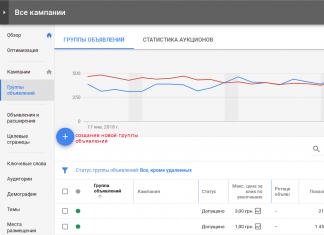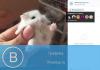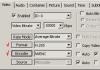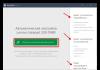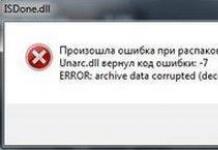Sometimes it happens that the computer reboots itself. What to do in such a situation? First you need to try to find out the reason for this strange behavior. Let's look into this problem together.
1. Take a closer look at how your computer works. Catch the moment when it starts to automatically reboot. Then, when it turns on and works normally, you need to perform the operation of disabling the automatic reboot. To do this, right-click on “My Computer” and select “Properties” - “Advanced” - “Boot and Recovery - Settings”. A window opens, uncheck the “Perform automatic reboot” checkbox. Click on “Ok”.
It is advisable to carry out this action regardless of whether your computer is running smoothly or not. You will save your nerves, you will know how to act, and if you call a specialist, you will save his time and at the same time your own.



The next time an error appears, you will see an error code on your screen. This is the well-known “Blue Screen of Death”. Error codes on such screens may be different in different cases. You can decipher BSOD codes, for example, on this site - error codes (with a detailed description of how to fix the error). And then either you yourself will establish stable operation of the computer or call a specialist.

A few more reasons for a sudden reboot
2. Sometimes problems arise after you bought a new part for your computer. This means the reason is the part’s incompatibility with the system. For example, if there are two hard drives in the system unit, then the built-in card is replaced with a more powerful one, and the old power supply is not able to withstand heavy loads. A crash occurs. Often it is still possible to reset the BIOS settings, since they also have slight malfunctions when new parts are purchased. But this must be done by a master.
3. Another reason for an unplanned reboot is system overheating. This is a very important point in the correct operation of the computer. It is necessary to take care in advance of timely cooling of heating parts. Sometimes it is simply enough to remove the cover from the system unit and ventilate the system. Of course, this is not the best solution, but it helps in solving the problem. And don’t forget to remove dust inside the system unit or laptop from time to time!
6. Sometimes there are cases when friends, as a joke, install a program that restarts the computer after it starts working. And you, not knowing this, sit and suffer in guesses about a computer malfunction. But in fact, the reason for the system failure was the simple childishness of friends. Of course you can't joke like that.
Uninterrupted operation of your computers!

Series of messages " ":
Part 1 -
If a modern person’s work or home computer breaks down, it is very unsettling and it seems that nothing worse can happen. However, there are situations when the computer does not seem to be broken, but the computer itself reboots and the reason for such a reboot is unclear. Let's look at why this most often happens and how to deal with it.
What to do if the computer restarts itself
It is immediately worth noting that there may be several reasons why the computer reboots itself. The simplest thing is if the problem is in the cable. However, if the problem is internal failures in the computer, you will have to contact a repairman.
Malfunction of electrical components
Often the reason why a computer “lives its own life” is because there are defects in the electrical network. This could be a problem with the socket, power cable, tee, or extension cord.
In order to determine the cause, you need to carefully look at all the cords going to the computer, at the plugs and sockets. If one of the cables does not fit well with the plug in the socket and wobbles when touched by a finger, then a common reason is poor contact with the electrical network. If the plug does not sit tightly in the socket, then high heating resistance arises in this place, which makes the resistance even higher with temperature. So at the moment of maximum heating, the current is not enough and the computer turns off, after which the temperature drops, there is enough current - and it turns on. It looks like the computer has rebooted itself.
With the socket everything is also simple - if it sparks, shorts or melts - the reason for the constant reboot of the computer is in it. It is necessary to replace the faulty device as soon as possible, since this is dangerous not only due to a reboot - the socket can short-circuit, the computer will break down, and a fire will start in the room. Faulty sockets are very dangerous, and even if it has melted or short-circuited just a little, you should replace it immediately.
With a cord it is more difficult, since problems inside the cord cannot be examined without a multimeter with a circuit continuity function. There is no need to buy a very expensive device if you only need it for one test; it does not require special accuracy. In order to check the cord, you need to unplug it from the outlet and from the power supply, and then measure the resistance between the probes. You should also check each of the wires for continuity. If the device does not ring or the number on the screen is higher than the resistance of the probes, the cable is faulty and must be replaced. It is also worth changing the extension cord or tee if it has defects.
It may also happen that all the main elements of the circuit are in order, but the quality of the electricity is poor or your voltage constantly fluctuates. Every time there is a surge or power outage, even for a couple of seconds, due to the quality of the current, the computer makes an emergency shutdown and then turns on. The same multimeter will help you check if everything is okay with the network. They need to measure the voltage in the outlet at several different points in time. It should always be in the range of 200-250 V. If at least one of the measurements the device showed more or less, then most likely the computer constantly reboots spontaneously due to these jumps.
A power supply will help solve the problem with the electrical network. This is a device that receives electricity before it goes further to the computer. The device is not afraid of voltage surges, stabilizes it, and then sends it to the computer. This small box is relatively inexpensive, but can save your computer from many problems, because the PC often burns out due to voltage drops.
Power supply malfunctions
If the power supply is not installed, then the reason why the computer restarts on its own may be due to a malfunction in it.

If the device is old or the computer is too powerful, then the device may not cope and supply the wrong voltage. This causes the computer to turn on and off. You can check the voltage on the power supply using a multimeter. Also, problems with the electrical device are indicated by periodic squeaking and difficulty turning the device on and off.
Overheat
One of the main reasons why a computer turns on and off on its own is because the temperature in the processor is too high. Because of this, overheating occurs in parts of the PC and the computer turns off. This is his precaution to ensure that the parts do not melt due to the high temperature.
It is quite simple to understand that it is overheating that is to blame for the fact that the computer constantly turns off. In order to do this, you need to download a program that reads and displays measurements of temperature sensors installed on the plan and other parts of the processor. There is a free program called HWMonitor, it does this well, although it weighs quite a lot for a simple utility. But it can be removed after use.
The normal temperature for a processor that does not receive a high load is within 50 degrees. If the load is heavy, then this is up to 70. The hard drive should not heat up higher than 50 degrees, and the video card should always remain below 80.

If you see that these indicators are too high, then the reason for turning on and off is overheating. You can remove it yourself if you clean the processor from dust. However, if you have never done this, take it to a service center, they will clean it even from minor dirt, and this procedure is inexpensive.
Hardware problems
There are many problems associated with the configuration of the computer that lead to the device constantly rebooting on its own. This:
- Problems with OP.
- Problems with the motherboard.
- Microcracks on one of the computer elements.
In order to check everything, you need to disassemble the power supply, disconnect all the elements and look at them for defects, then replace the necessary part and reassemble the computer.

If you do not have education in this area or you have not been assembling and disassembling PCs as a hobby for several years, we do not recommend disassembling and reassembling yourself, much less judging by appearance whether everything is in order with this or that element. This is not the fastest or easiest thing. It is better to take it to an experienced service technician who will diagnose and replace the elements.
If you don’t want to spend money on service, remember that a computer will now cost much more than a repair of any complexity. And due to constant reboots related to hardware, the PC can burn out.
OS problem
A fairly common reason why a computer restarts on its own is
operating system. In this case, the computer turns on and off due to BSOD, which is also called screen of death. It turns on when the system finds a critical error. In this case, everything falls, and service information appears on the screen about why this happened.

In order to check whether this is the screen of death or not, you need to press the F8 key while starting the computer until the menu opens. In it you need to use the arrows and select “Do not reboot if an error occurs”, using the “Enter” key you will confirm your consent to the setting.
The next time a critical problem occurs, you will read an error code on a blue screen. By Googling, you will find the cause of the problem and can fix it yourself (if you have the necessary skills). Often this is the incorrect operation of drivers on external devices.
If you can’t handle it yourself, tell the mistake to the technician, who will reinstall the system or fix everything without reinstalling.
Presence of malicious files
Your computer can become infected with malicious files—a virus—at any time. When using other people's flash drives, when downloading files from the Internet, when following suspicious links, and so on.
But each virus acts on a PC in its own way. Some remove something from your computer, others are designed to steal files or crack website passwords. However, there are also those who are aimed at performing certain actions and tasks with the computer. So, they can reboot the device, open and close the CD-rom if it is a desktop computer, turn it off, and so on. In such cases, most often the computer reboots itself without a blue screen, since this is not a hardware failure, but a command that could come from the user. Some more advanced virus programs do not just restart the PC without your knowledge - they open many programs and ask the computer many tasks to solve instantly, which is why the processor cannot cope, freezes and the computer itself decides to restart the system.

In order to detect this program, you just need to scan your computer with a modern antivirus, and then start deleting the malicious file or disinfecting the infected system. To ensure that the problem does not recur in the future, we recommend that you constantly scan your computer with an antivirus and regularly update the security program itself. This way you will protect yourself not only from rebooting your computer, but also from hacking, as well as from spyware and those that delete information from your hard drive.
Conclusion
As you can see, the problem of the computer rebooting by itself is quite extensive and in order to solve it, you need to check many aspects and understand the operation of the PC hardware and software. However, analyzing the entire system will not only help you get rid of the reboot error, but will also make it possible to identify other problems and prevent your computer from crashing in time before you lose all the data and important files that were there.
In this post we will try to look at the most common of them. The computer reboots automatically, that is, not by the user. This happens most often in order to protect the operating system, data and physical components of the computer.
NOTE: Of course, it will not be possible to describe all the reasons - they may be purely “individual”.
Restarting the computer due to high component temperatures
The noise you hear when you start up your PC is generated by fans, whose role is to maintain the optimal temperature of components that heat up during operation.
This is the central processor, video card, hard drive. They function normally only at temperatures within normal parameters.
The PC motherboard has several sensors, including components that monitor temperature.
When sensors identify overheating, which could lead, for example, to melting of the insulation, they take action.
Therefore, it is important that the cold air inlet and hot air outlet are not blocked by dust or furniture.
If you've never cleaned the inside of your computer, seek help from a professional, or at least an understanding friend.
The role of periodic cleaning is to remove dust inside the system unit, which will allow air to circulate effectively.
If the inside of your system unit is clean, but the processor temperature is steadily approaching the maximum permissible, replace the cooler with a stronger one - this may solve the problem.
 Cooler
Cooler To check the temperature there is a free program Speccy (you can download it by following the link) or SpeedFan.
With their help you can find out the temperature of the processor, video card and hard drive. You can also use Core Temp or Hardware Monitor.
Restarting the computer due to insufficient power supply
If you've recently upgraded your RAM, graphics card, processor, or added a new component to your PC, such as a second hard drive, then it's possible that the power supply can't handle the demand and needs to be replaced with a stronger one.
If you can handle cleaning the insides of the system unit yourself, then to determine that the computer is rebooting due to insufficient power supply, you may need the help of a qualified specialist.
You can also make a diagnosis “by touch” by disabling the new component that was added and see if the spontaneous reboot has stopped.
Rebooting the computer through incompatible components

Before carrying out such an update, make sure that the processor and motherboard can use the new frequency and amount of RAM.
In this case, disconnect the new RAM module and use the old one for a while to see if the PC continues to restart automatically.
Computer restarts due to missing important drivers
Drivers are needed to enable “communication” between the physical components of the PC and the operating system.
Therefore, it is important that everything is installed, preferably the latest versions developed by the manufacturer.
You should avoid generic drivers and even those installed through Windows Update.
Drivers must be downloaded and installed manually from the manufacturer's official website.
Another possibility is to use programs for installing drivers, for example, DriverMax or similar, although these programs sometimes manage to install the wrong thing - the website of the manufacturer of the PC or components for it is much preferable.
Computer restarts due to malware or spyware
It is very important to have antivirus software that is regularly updated with new threat definitions. Equally important is periodic scanning of the entire system.
A good result is brought by the healing and also free utility Doctor Web or the AVZ application.
The computer constantly reboots through system errors
The computer will also restart due to serious system errors. If you want to prevent automatic restart when a critical system error occurs and see its error code on the display, then disable automatic restart.
After this, every time the computer encounters critical errors, there will be no reboot, but a message containing an error code will be displayed. Please note this error code and use it to resolve the issue.
The reasons mentioned above are, of course, not all of them, but only those that occur most often and inevitably lead to performance problems.
You can fix them without much effort, but if you find that your computer continues to reboot constantly or periodically on its own, contact a specialist or describe the problem in the comments. Good luck.
There is a computer in almost every home. Today you simply can’t live without him. Want to have some fun? Please enjoy the opportunity to watch movies, listen to music or the latest games. Do you want to find a trip to the sea? And there will be no problems - just open a search engine in your browser, enter the necessary parameters and find a worthwhile offer. But freelancers even manage to earn money using a PC and Internet access!
But no matter how powerful or expensive your computer is, after a while it can produce “surprises”, often not very pleasant ones. For example, it starts to turn off or reboot on its own! And it’s good if this happens at the moment when you were watching a video or listening to music. What if they wrote a report of several dozen pages, which simply might not have been preserved? Today we will try to find out why this happens and how to solve this problem.
Overheat
We'll start with the most common reason, which at least every fifth PC user faces - overheating. Why is it happening? It's simple - if a system unit is purchased in a store, even a large and well-known one, this does not mean at all that it should work perfectly. On the contrary, it is often with such products that problems arise due to the fact that the assembler did not bother to install a good cooling system. That is why it is better to assemble system units yourself or with the help of friends, so that you can immediately install high-quality components. In addition, it is simply cheaper.
How to find out which device is overheating? In fact, this can be understood even without using programs. For example, if a reboot or a black screen appears only during the game, then there is a problem with the cooling of the video card. However, you should not trust only the power of your own mind; it is much more logical to use a special utility that allows you to see the temperature of almost any component of your computer, including even hard drives. There are a great many such programs on the Internet and many of them are distributed completely free of charge. Just install it on your computer and you will receive all the necessary data.
If for some reason you are unable to access the World Wide Web, then there is an alternative way. For this device, where there is a menu displaying the temperature of the components. Let's say you suspect that your processor is overheating. Find the required column and look at the temperature. If within a few minutes it rises above 60°C and even reaches 80°C, then the problem is really related to the processor. You need to either cool it further or change the paste depending on your case.
Oh, by the way, don’t forget to clean the dust from the SB at least once every few months.
Electricity surge
Every second apartment owner faces this difficulty. Power outages are so common that you even forget how often they happen. By the way, apartment owners in modern buildings encounter this much less often, since all residents have enough power allocated for them. But the same cannot be said about old apartment buildings: just plug in a few electric kettles, washing machines, TVs, vacuum cleaners and it starts...
However, shutdown or reboot can only occur during high surges. This is how the power supply reacts to the problem, in which the protective mechanism is automatically activated. But at the same time, all other devices can work as if nothing had happened, this is a completely normal phenomenon. Jumps also affect the performance of light bulbs in the house - they either blink or simply go out. Forever.
Presence of malicious files
Viruses can also cause problems with your PC. How? Let's explain now. There are malicious files that are capable of reproducing various actions on the user’s computer as soon as they enter the system: from a banal reboot to opening a CD-ROM, if you have one. Others act much more inventively - they can completely load, which is why the system simply hangs or even reboots. By the way, this can cause the processor to get very hot.
What to do? You need to use an antivirus or special free utilities that are offered even by the famous companies Kaspersky or Dr.Web. You can download such utilities on the company’s official website.
Problems with hardware
There can be a great variety of such difficulties: problems with RAM, problems with the motherboard (microcracks, failed capacitors, etc.), faulty... To check all these components, you need not only to disassemble the system unit, but also to know what exactly, and most importantly, how to check the components. We will talk about this in one of our upcoming articles.
By the way, also pay attention to the surge protector. Perhaps it has ceased to cope with its responsibilities and needs to be replaced with a new one.
Operating system problems
This, by the way, is one of the least scary problems you can face. Even if the problem really is with the operating system, it is always fashionable to reinstall it. However, in this case, you will need to reinstall all programs again, and beginners may even accidentally delete important files, so we recommend rolling back the system to an earlier date using.
Device or driver incompatibility
If problems began to occur exactly after you installed a new program on your computer or driver, then this may be a simple incompatibility. You can simply remove the device and try to reinstall it, and as for the driver, you can roll it back to the previous one (via the Control Panel), or remove it and reinstall it again. It all depends on the specific case.
We would be interested to read about your solutions to this problem. Let us know via comment.
A sudden reboot of a computer is an unpleasant and offensive thing, sometimes because of this, you can lose important data or ruin a working operating system. There can be many reasons for an independent reboot; below are the main ones.
You can find out what exactly causes the system to reboot by disabling automatic system reboot (System properties/advanced/boot and recovery). If you disable this option, when you turn on the system, a “blue screen of death with an error code” will appear. Using this code, you can find out what caused the emergency shutdown of the system. You can decipher the code on the Microsoft website.
- One of the most common reasons is infection of the operating system with viruses. Treatment in this case comes down to getting rid of this infection; you need to scan the system with an antivirus, or, as a last resort, reinstall the OS.
You need to check the processor temperature, this can be done by entering the menu, if the temperature is more than 47 degrees, then the system is overheating. It is also worth paying attention to the condition of the thermal paste between the processor and the heat sink plate of the cooler; its unsatisfactory condition can cause an increase in the temperature of the processor, and therefore cause a sudden reboot of the computer.
- Often the reason for the computer to restart itself can be a malfunction of the power supply; pay attention to the power of the unit itself; perhaps the installed equipment inside the system unit requires a more powerful power supply, or, simply, your unit has a malfunction.