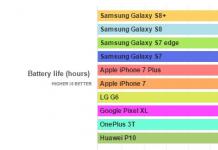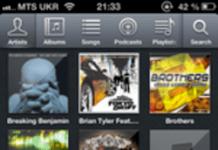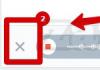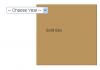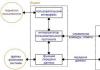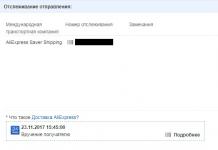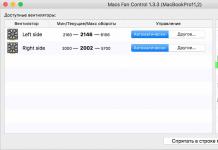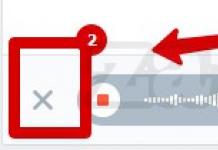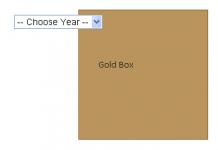Working with the device and testing
My Cloud web interface
The processes for connecting and setting up My Cloud are completely similar to those for the two-disk My Cloud Mirror model and are described in sufficient detail by us in the corresponding section of its review. The main function of My Cloud is to provide remote access to user data from anywhere in the world where there is Internet access.
Setting up remote access to My Cloud
But before using this opportunity, you need to make minimal settings through the web interface - enter a valid email address and create a password. Next, you can go to the website WDMyCloud.com and, after entering your registration data, download and install the WD My Cloud application, which provides access to the drive’s resources.



Using the WD My Cloud app
The WD My Cloud app can be installed on your desktop computer or any mobile device running Android and iOS. Working with the application is quite simple and in general is no different from working with any file manager.




Using the WD My Cloud app for mobile devices
You can download the mobile version of WD My Cloud from Google Play for Android devices or AppStore for Apple devices. Setting up remote access from mobile devices and working with them is not much different from the same process for desktop PCs - with the only exception that when working with a mobile application, the user is offered the choice of connecting to the found My Cloud network storage device or to one of the network cloud services such as Dropbox, Google Drive or SkyDrive.


Using the WD Photos mobile app
For mobile devices, you can also install the WD Photos app to view photos stored on the drive. It has few capabilities, but this small utility will provide a high-quality slide show.
But in some ways the capabilities of the single-disk model are still limited. And we are talking here not only about the completely natural lack of functions for creating RAID arrays - doing this with one disk, let’s say, is very problematic. The point is that the My Cloud user does not have the ability to work with downloads via HTTP, FTP and P2P protocols. For some, this disadvantage can be quite significant. Otherwise, My Cloud management software is almost no different from My Cloud Mirror software.
The device was tested with the standard hard drive included in the package. The test bench for checking performance had the following configuration:
- Intel Pentium 4 631 3.0 GHz processor;
- ASUS P5KPL motherboard (Intel G31);
- RAM 4048 MB DDR2-800 SDRAM;
- Radeon X550 128 MB video card;
- SSD-drive Intel X25-M SSDSA2M160G2GC with a capacity of 160 GB;
- OS Windows 7 Ultimate.

Benchmark SSD performance evaluation
The test bench's own read and write speeds were about 200 MB/s, so it will not limit the performance results of the network drive. A folder open for public access was created on the disk, connected to the test bench OS as a network drive. Testing was carried out using ATTO Disk Benchmark and NAS Performance Tester programs. Its results are presented below.


My Cloud Performance
In addition, sequential transmission of packages consisting of files of different types was carried out: video (four VOB files with a total volume of 965 MB each), photos (JPG files with a total volume of 655 MB), audio (MP3 files with a total volume of 775 MB), as well as saved Internet -pages - various very small files (total file size 63.3 MB). The test results are presented in the histogram below.

My Cloud Performance Test Histogram
The test results have some discrepancies in the write speed estimates, but in general they agree well with each other. Read and write speeds differ significantly from each other - the values of the first are almost twice as high as the values of the second. But for the main purpose - remote data reading - this NAS is almost ideal in terms of performance. Of course, it is also suitable for recording data (for example, for backup), but it does not do it that fast.
Well, in terms of noise, My Cloud is generally ideal. The operation of this device can only be heard in complete silence and only when actively accessing the hard drive. Such a device can be safely placed in the bedroom without any fear for your sleep. At the same time, no noticeable heating of the case was noted during the entire testing period.
⇡ Conclusions
The My Cloud network drive can be recommended for purchase if you need a full-fledged NAS, but there is no need for several disks combined into a RAID array. At the same time, the storage can be successfully used both as a dedicated, constantly running file server, providing round-the-clock access to personal data from anywhere in the world, and as a silent home media center.
Its main advantages include:
- convenient and very easy to configure control software,
- high reading speed,
- almost complete silence.
There are also disadvantages:
- the only USB port on board,
- reduced capabilities of control software.
But the biggest surprise is not the performance of this network drive, not its capabilities, not its advantages or disadvantages, but its price. If you subtract the retail price of the hard drive from the final cost of the NAS, you get less than one thousand rubles! For this more than modest amount you buy a full-fledged NAS. Worth taking!
The ability to access your files wherever there is an Internet connection has been appreciated by millions of people, and this is evidenced by the rapid development of services such as Dropbox, Google Drive, etc. But all these systems have one thing in common: disk space is limited and if you want to get more, you have to pay. It is beyond the power of the average user to assemble his own “cloud”, and here ready-made solutions come to the rescue, which are distinguished by their ease of installation, compact size and convenient mobile applications. Today I decided to tell you about personal cloud storage Western Digital My Cloud.
Characteristics
- Memory capacity: 2, 3, 4, 6 or 8 terabytes (depending on version);
- Interfaces: Gigabit Ethernet, USB 3.0;
- Size: 170.6mm x 49mm x 139.3mm;
- Contents: Power supply, patch cord, warranty card, quick installation instructions.
Packaging and accessories
My Cloud is packaged in a small but high-quality box, on which, moreover, you can also find setup instructions. Inside the box, My Cloud itself is waiting for us, which is firmly fixed and I think there is no need to worry about its condition. It will be quite difficult to damage it during transportation. In addition to the storage itself, the box contains a warranty card, power supply, patch cord and quick installation instructions. 

Appearance
At first glance at the device, it becomes immediately clear what inspired the designers - this is a book.
The body is made entirely of plastic, which fits almost perfectly and does not make any squeaks when squeezed. On the front panel near the logo there is an LED that can light up orange when there is no connection and blue when everything is in order. The sides of My Cloud are devoid of any controls. 


 The top, bottom and back of the device are well-perforated to allow air to cool the components unhindered. There are 4 silicone feet installed at the bottom, which absorb some of the vibrations from the HDD.
The top, bottom and back of the device are well-perforated to allow air to cool the components unhindered. There are 4 silicone feet installed at the bottom, which absorb some of the vibrations from the HDD.  On the back there is a gigabit Ethernet port, a power connector, USB 3.0 and a hidden reset key.
On the back there is a gigabit Ethernet port, a power connector, USB 3.0 and a hidden reset key.  Despite the fact that personal cloud systems appeared on the market not so long ago, Western Digital did not make My Cloud any ultra-modern in terms of design, we have a device with a very pleasant, and in some cases, even modest design.
Despite the fact that personal cloud systems appeared on the market not so long ago, Western Digital did not make My Cloud any ultra-modern in terms of design, we have a device with a very pleasant, and in some cases, even modest design.
Installation
The instructions for installing My Cloud can make you smile, because all you need to do is connect it to the router and go to the installation page in your browser. Then the installation program itself will find the disk and prompt you to create a My Cloud account, and after confirmation via email, the personal cloud system is ready for use. 


Settings
After installing My Cloud, of course, you need to configure it and the whole process is extremely simple. To begin, enter the IP address of your device in your browser and log in. Next we find ourselves in the interface, which is extremely simple. The main page contains all statistical information.  Setting up users, resources, and access to the cloud is done in the tabs of the same name. And it comes down to simple and understandable actions, and if something remains unclear, then you always have help at hand, which is located in the same interface.
Setting up users, resources, and access to the cloud is done in the tabs of the same name. And it comes down to simple and understandable actions, and if something remains unclear, then you always have help at hand, which is located in the same interface. 

 Using backup tools, you can make copies of data both from My Cloud to USB drives, and in reverse order. It is also possible to make backup copies to external networks and within your network.
Using backup tools, you can make copies of data both from My Cloud to USB drives, and in reverse order. It is also possible to make backup copies to external networks and within your network.  The applications tab will not please us with a large variety; of the offered ones, there is only a convenient migration client and an application for downloading files via direct links; there is no default torrent client.
The applications tab will not please us with a large variety; of the offered ones, there is only a convenient migration client and an application for downloading files via direct links; there is no default torrent client.  In the settings tab you can find many network settings, checking disk status, notifications and updates.
In the settings tab you can find many network settings, checking disk status, notifications and updates. 
How to work with Western Digital My Cloud?
Let's start with how to work with My Cloud on a computer inside the network. The folders you need can be mounted on your computer either using standard Windows services or using the WD Discovery application, which reduces the entire setup to 2-3 clicks and you can already use the necessary resources through Windows Explorer. 

 Working from a remote computer also does not cause problems; all necessary actions with files and folders can be performed through the website mycloud.com. It’s a shame that you won’t be able to mount the folder on the system remotely, but it’s a pity, it would be much more convenient
Working from a remote computer also does not cause problems; all necessary actions with files and folders can be performed through the website mycloud.com. It’s a shame that you won’t be able to mount the folder on the system remotely, but it’s a pity, it would be much more convenient  Working with a smartphone or tablet on Android or IOS has always been a stumbling block for “homemade” NAS, but for My Cloud this is not a problem. You just need to download the free application for Android or IOS, enter the same login and password for your My Cloud account and that’s it. We get a pretty good file manager with the ability to download and view files from our home “cloud”. In addition, you can set up automatic downloading of photos at a specified interval.
Working with a smartphone or tablet on Android or IOS has always been a stumbling block for “homemade” NAS, but for My Cloud this is not a problem. You just need to download the free application for Android or IOS, enter the same login and password for your My Cloud account and that’s it. We get a pretty good file manager with the ability to download and view files from our home “cloud”. In addition, you can set up automatic downloading of photos at a specified interval. 
 I would like to pay special attention to the WD Sync application. This application will not let you forget any file on your computer at home. With WD Sunc you can set up automatic synchronization of the folders you need, and it's convenient. For example, you can create a “Work” folder and set up automatic synchronization with My Cloud and put all the necessary files in it. And, perhaps, that’s all - you will no longer have a headache about whether you sent the required file to the cloud or not.
I would like to pay special attention to the WD Sync application. This application will not let you forget any file on your computer at home. With WD Sunc you can set up automatic synchronization of the folders you need, and it's convenient. For example, you can create a “Work” folder and set up automatic synchronization with My Cloud and put all the necessary files in it. And, perhaps, that’s all - you will no longer have a headache about whether you sent the required file to the cloud or not. 

Read and write speed
According to my tests, the wired reading and writing speed in CristalDiscMark can rise above 100 megabits per second. This is not a bad indicator for a hard drive and this is not surprising, because a WD Red HDD is installed inside, designed specifically for NAS systems and ensuring stable, constant operation. 
 The speed of work via wireless networks, of course, is several times lower, but this is mainly due to a weak Internet channel. For example, through 3G I received an average of 4-5 megabits/s. for reading and writing, I get the same speed when working with Google Drive.
The speed of work via wireless networks, of course, is several times lower, but this is mainly due to a weak Internet channel. For example, through 3G I received an average of 4-5 megabits/s. for reading and writing, I get the same speed when working with Google Drive.
Noise during operation
Due to the fact that a WD Red HDD is installed inside My Cloud, you shouldn’t even think about the noise of this device. WD Red operates extremely quietly and is passively cooled, with minimal noise levels. 

conclusions
Advanced users will note that My Cloud is not a full-fledged NAS server. This is actually true: My Cloud was created so that any user can easily organize their home “cloud” with clear and simple access from any device, the entire installation and configuration procedure of which will not take even five minutes.
What I personally missed in this device was the ability to turn off the LED on the front panel; after all, it shines brightly and, if you sleep in the room in which it is installed, then it can disturb you.
My Cloud is definitely worth the money and I can confidently recommend it to you.
Lifehack
Especially for those who read to the end, I decided to tell you one secret. I mentioned that My Cloud is equipped with USB 3.0, so if you connect an external hard drive to this USB, the memory capacity of your cloud will increase, and this will be a nice bonus. You can read a review of an external hard drive on my website.
In contact with
On the computer, My Cloud is visible as another regular disk. In addition, it can be accessed from anywhere on the Internet through a browser. It is possible to automatically backup files from your computer and smartphone to this disk. My Cloud also works as a DLNA server, iTunes server and Time Machine for Apple devices.
The kit includes a drive, a 12 V 1.5 A power supply, and an Ethernet cable.

On the front panel of the drive there is only a two-color status LED, on the rear panel there are power connectors, 1 Gbit Ethernet, USB 3.0 for connecting additional external drives, a Reset button hole and a Kensington lock.

The drive comes with perhaps the shortest instructions I've ever seen.

All you need to do to set up the drive is turn it on, connect to your local network and register on the MyCloud website. There is no need to configure anything, no need to register IP addresses. Everything happens automatically. Magic!
Immediately after installation, a WDMYCLOUD device appears on the network with shared access to the Public, SmartWare, and TimeMachineBackup folders. Of course, you can create a folder with any other name. If you assign a network drive to one of these folders, another drive letter will appear on your computer, and you can access that drive just like a regular drive.
First of all, I checked how fast the network drive works when connected directly to a computer via a gigabit network.


Everything is fine - access speed is about 100 Megabytes per second. An external drive is only slightly slower than a local hard drive.
When you connect a flash drive or external hard drive to the USB connector, another shared folder appears.
I tested the speed of accessing a USB 3.0 2TB external hard drive via a drive over the network.
On the left is the speed when directly connected to a computer’s USB 3.0, on the right is via a MyCloud drive.

The speed when working through the drive decreases, but still remains quite high.
For the sake of experimentation, I connected two external hard drives to the drive via a USB 3.0 hub. It works, but there is a slight lack of power - one of the external drives sometimes stops. If you use a powered hub, everything will work fine.
Drive web interface.

The cloud interface on mycloud.com is very simple.

But despite its simplicity, it has everything you need - you can upload files to the drive, you can download files from the drive, and if there are several files, they are automatically packed into a zip archive and the archive file is downloaded. There is a convenient viewing of photos.

The MyCloud mobile application allows you to access any files stored on the drive from your smartphone, and also automatically backs up all photos and videos from your smartphone to the drive. If the automatic copy function is enabled, as soon as the smartphone connects to WiFi, all new photos and videos are downloaded to the drive.

The PC application “WD Sync” allows you to synchronize any folders on your computer with the drive. Firstly, this makes it possible to always have an automatic backup copy of all important data, secondly, to have access to file versions and deleted files, and thirdly, to have access from the Internet to copies of the necessary files from the computer even when the computer is turned off.

MyCloud drive can work as DLNA and iTunes servers, as well as TimeMachine for Apple devices. MyCloud has a backup system to another similar drive, a system for automatically downloading any files from the Internet according to a schedule. Enthusiasts even install the Transmission torrent client into the drive.
MyCloud storage is designed for continuous 24/7 operation. Surprisingly, it does not have a shutdown function at all, and it perceives every disconnection from the outlet as an emergency and runs diagnostics when turned on again.
During operation, the upper part of the drive case heats up to 42° (at a room temperature of 26°).
In normal mode, the 4 terabyte MyCloud drive consumes 7 watts from the network. At the most expensive tariff (5.03 rubles/kWh), using the drive will cost 308 rubles per year or 25.7 rubles per month.
In power saving mode, when the drive is not accessed for a long time, it stops the hard drive and begins to consume 3 W. In this case, electricity to power it at the same tariff will cost 11 rubles per month.
I have two-tariff metering and an electric stove, so WD MyCloud will “spend” only 6 rubles a month on me.
WD MyCloud is available with 2, 3, 4 and 6 TB disks and costs from 9100/10100/11990/20000 rubles, respectively. The best price/volume ratio right now is the 4 terabyte model, which I tested.
Surprisingly, the price of WD MyCloud is only a thousand rubles more than the price of a WD Red drive installed in the drive. Thus, a full-fledged fast NAS with cloud capabilities costs almost nothing.
The WD MyCloud drive left a good impression - inexpensive, fast, and has a lot of additional features.
© 2016 Alexey Nadezhin
The main topic of my blog is technology in human life. I write reviews, share my experiences, talk about all sorts of interesting things. I also make reports from interesting places and talk about interesting events.
Add me to your friend list . Remember the short addresses of my blog: Blog1.rf and Blog1rf.ru.
My second project is lamptest.ru. I test LED lamps and help you figure out which ones are good and which ones are not so good.
Saved
Western Digital invited me to try out the 4TB My Cloud cloud network storage device.
On the computer, My Cloud is visible as another regular disk. In addition, it can be accessed from anywhere on the Internet through a browser. It is possible to automatically backup files from your computer and smartphone to this disk. My Cloud also works as a DLNA server, iTunes server and Time Machine for Apple devices.
The kit includes a drive, a 12 V 1.5 A power supply, and an Ethernet cable.
On the front panel of the drive there is only a two-color status LED, on the rear panel there are power connectors, 1 Gbit Ethernet, USB 3.0 for connecting additional external drives, a Reset button hole and a Kensington lock.
The drive comes with perhaps the shortest instructions I've ever seen.
All you need to do to set up the drive is turn it on, connect to your local network and register on the MyCloud website. There is no need to configure anything, no need to register IP addresses. Everything happens automatically. Magic!
Immediately after installation, a WDMYCLOUD device appears on the network with shared access to the Public, SmartWare, and TimeMachineBackup folders. Of course, you can create a folder with any other name. If you assign a network drive to one of these folders, another drive letter will appear on your computer, and you can access that drive just like a regular drive.
First of all, I checked how fast the network drive works when connected directly to a computer via a gigabit network.
Everything is fine - access speed is about 100 Megabytes per second. An external drive is only slightly slower than a local hard drive.
When you connect a flash drive or external hard drive to the USB connector, another shared folder appears.
I tested the speed of accessing a USB 3.0 2TB external hard drive via a drive over the network.
On the left is the speed when directly connected to a computer’s USB 3.0, on the right is via a MyCloud drive.
The speed when working through the drive decreases, but still remains quite high.
For the sake of experimentation, I connected two external hard drives to the drive via a USB 3.0 hub. It works, but there is a slight lack of power - one of the external drives sometimes stops. If you use a powered hub, everything will work fine.
Drive web interface.
The cloud interface on mycloud.com is very simple.
But despite its simplicity, it has everything you need - you can upload files to the drive, you can download files from the drive, and if there are several files, they are automatically packed into a zip archive and the archive file is downloaded. There is a convenient viewing of photos.
The MyCloud mobile application allows you to access any files stored on the drive from your smartphone, and also automatically backs up all photos and videos from your smartphone to the drive. If the automatic copy function is enabled, as soon as the smartphone connects to WiFi, all new photos and videos are downloaded to the drive.
The PC application “WD Sync” allows you to synchronize any folders on your computer with the drive. Firstly, this makes it possible to always have an automatic backup copy of all important data, secondly, to have access to file versions and deleted files, and thirdly, to have access from the Internet to copies of the necessary files from the computer even when the computer is turned off.
MyCloud drive can work as DLNA and iTunes servers, as well as TimeMachine for Apple devices. MyCloud has a backup system to another similar drive, a system for automatically downloading any files from the Internet according to a schedule. Enthusiasts even install the Transmission torrent client into the drive.
MyCloud storage is designed for continuous 24/7 operation. Surprisingly, it does not have a shutdown function at all, and it perceives every disconnection from the outlet as an emergency and runs diagnostics when turned on again.
During operation, the upper part of the drive case heats up to 42° (at a room temperature of 26°).
In normal mode, the 4 terabyte MyCloud drive consumes 7 watts from the network. At the most expensive tariff (5.03 rubles/kWh), using the drive will cost 308 rubles per year or 25.7 rubles per month.
In power saving mode, when the drive is not accessed for a long time, it stops the hard drive and begins to consume 3 W. In this case, electricity to power it at the same tariff will cost 11 rubles per month.
I have two-tariff metering and an electric stove, so WD MyCloud will “spend” only 6 rubles a month on me.
WD MyCloud is available with 2, 3, 4 and 6 TB disks and costs from 9100/10100/11990/20000 rubles, respectively. The best price/volume ratio right now is the 4 terabyte model, which I tested.
Surprisingly, the price of WD MyCloud is only a thousand rubles more than the price of a WD Red drive installed in the drive. Thus, a full-fledged fast NAS with cloud capabilities costs almost nothing.
The WD MyCloud drive left a good impression - inexpensive, fast, and has a lot of additional features.
© 2016 Alexey Nadezhin
Do it your way
Password protection
A place to centrally store and organize all your data
Impressive capacity for centralized home storage of photos, videos and files from all your phones, tablets, computers and external drives. Simply connect the device to your Wi-Fi router and complete the setup using your smartphone. Without a computer. No monthly subscription fee.
Desktop synchronization
Keep your favorite folders on your PC and Mac always in sync with your My Cloud Home device.
Seamless video playback from anywhere
With the My Cloud Home mobile and desktop apps and MyCloud.com, you can play your videos on any device, anywhere.
My Cloud Home Duo - twice as reliable
Each My Cloud Home Duo drive features two hard drives in RAID 1, so all your photos, videos, and other files are stored on one drive and automatically copied to a second drive for added peace of mind.
Search function to quickly find the files you need
Easily search the My Cloud Home mobile and desktop apps and MyCloud.com to help you quickly find the photos, videos, movies, and documents you need.
Separate closed space for each user
Encourage family members and friends to create individual accounts. Each invited user can set up a separate private space on their device that only they can access. Such user will be able to manage, access and share their content as they wish.
Do it your way
Customize My Cloud™ Home with Dropbox™ or Google Drive, Sonos smart speaker compatibility, Google Chromecast and Plex Media Server™ streaming.
Upload from a cloud service to centrally store all data
All your data can be stored in one place, even the contents of your cloud accounts. Photos, videos, and other files from your cloud accounts, including Dropbox, Box, Google Drive™, Facebook, and more, are automatically downloaded to your My Cloud Home device. 1
Automatically backup data from all home PCs and Macs
My Cloud Home has massive capacity and connects to your network to wirelessly back up data from every computer in your home to one central location. It works seamlessly with Windows backup software and Time Machine.
Password protection
Protect all your content from prying eyes by setting a unique password for your My Cloud Home account, and use passcode and touch ID protection for your My Cloud Home mobile app.
A place to centrally store and organize all your data
Impressive capacity for centralized home storage of photos, videos and files from all your phones, tablets, computers and external drives. Simply connect the device to your Wi-Fi router and complete the setup using your smartphone. Without a computer. No monthly subscription fee.
Desktop synchronization
Keep your favorite folders on your PC and Mac always in sync with your My Cloud Home device.
Seamless video playback from anywhere
With the My Cloud Home mobile and desktop apps and MyCloud.com, you can play your videos on any device, anywhere.
My Cloud Home Duo - twice as reliable
Each My Cloud Home Duo drive features two hard drives in RAID 1, so all your photos, videos, and other files are stored on one drive and automatically copied to a second drive for added peace of mind.
Search function to quickly find the files you need
Easily search the My Cloud Home mobile and desktop apps and MyCloud.com to help you quickly find the photos, videos, movies, and documents you need.
Separate closed space for each user
Encourage family members and friends to create individual accounts. Each invited user can set up a separate private space on their device that only they can access. Such user will be able to manage, access and share their content as they wish.
Do it your way
Customize My Cloud™ Home with Dropbox™ or Google Drive, Sonos smart speaker compatibility, Google Chromecast and Plex Media Server™ streaming.
Upload from a cloud service to centrally store all data
All your data can be stored in one place, even the contents of your cloud accounts. Photos, videos, and other files from your cloud accounts, including Dropbox, Box, Google Drive™, Facebook, and more, are automatically downloaded to your My Cloud Home device. 1
Automatically backup data from all home PCs and Macs
My Cloud Home has massive capacity and connects to your network to wirelessly back up data from every computer in your home to one central location. It works seamlessly with Windows backup software and Time Machine.
Password protection
Protect all your content from prying eyes by setting a unique password for your My Cloud Home account, and use passcode and touch ID protection for your My Cloud Home mobile app.
A place to centrally store and organize all your data
Impressive capacity for centralized home storage of photos, videos and files from all your phones, tablets, computers and external drives. Simply connect the device to your Wi-Fi router and complete the setup using your smartphone. Without a computer. No monthly subscription fee.
Desktop synchronization
Keep your favorite folders on your PC and Mac always in sync with your My Cloud Home device.
Seamless video playback from anywhere
With the My Cloud Home mobile and desktop apps and MyCloud.com, you can play your videos on any device, anywhere.
My Cloud Home Duo - twice as reliable
Each My Cloud Home Duo drive features two hard drives in RAID 1, so all your photos, videos, and other files are stored on one drive and automatically copied to a second drive for added peace of mind.
Search function to quickly find the files you need
Easily search the My Cloud Home mobile and desktop apps and MyCloud.com to help you quickly find the photos, videos, movies, and documents you need.
Separate closed space for each user
Encourage family members and friends to create individual accounts. Each invited user can set up a separate private space on their device that only they can access. Such user will be able to manage, access and share their content as they wish.
Do it your way
Customize My Cloud™ Home with Dropbox™ or Google Drive, Sonos smart speaker compatibility, Google Chromecast and Plex Media Server™ streaming.
Upload from a cloud service to centrally store all data
All your data can be stored in one place, even the contents of your cloud accounts. Photos, videos, and other files from your cloud accounts, including Dropbox, Box, Google Drive™, Facebook, and more, are automatically downloaded to your My Cloud Home device. 1
Automatically backup data from all home PCs and Macs
My Cloud Home has massive capacity and connects to your network to wirelessly back up data from every computer in your home to one central location. It works seamlessly with Windows backup software and Time Machine.
Password protection
Protect all your content from prying eyes by setting a unique password for your My Cloud Home account, and use passcode and touch ID protection for your My Cloud Home mobile app.
A place to centrally store and organize all your data
Impressive capacity for centralized home storage of photos, videos and files from all your phones, tablets, computers and external drives. Simply connect the device to your Wi-Fi router and complete the setup using your smartphone. Without a computer. No monthly subscription fee.
Desktop synchronization
Keep your favorite folders on your PC and Mac always in sync with your My Cloud Home device.
Seamless video playback from anywhere
With the My Cloud Home mobile and desktop apps and MyCloud.com, you can play your videos on any device, anywhere.
My Cloud Home Duo - twice as reliable
Each My Cloud Home Duo drive features two hard drives in RAID 1, so all your photos, videos, and other files are stored on one drive and automatically copied to a second drive for added peace of mind.
Search function to quickly find the files you need
Easily search the My Cloud Home mobile and desktop apps and MyCloud.com to help you quickly find the photos, videos, movies, and documents you need.
Separate closed space for each user
Encourage family members and friends to create individual accounts. Each invited user can set up a separate private space on their device that only they can access. Such user will be able to manage, access and share their content as they wish.
Do it your way
Customize My Cloud™ Home with Dropbox™ or Google Drive, Sonos smart speaker compatibility, Google Chromecast and Plex Media Server™ streaming.
Upload from a cloud service to centrally store all data
All your data can be stored in one place, even the contents of your cloud accounts. Photos, videos, and other files from your cloud accounts, including Dropbox, Box, Google Drive™, Facebook, and more, are automatically downloaded to your My Cloud Home device. 1
Automatically backup data from all home PCs and Macs
My Cloud Home has massive capacity and connects to your network to wirelessly back up data from every computer in your home to one central location. It works seamlessly with Windows backup software and Time Machine.
Password protection
Protect all your content from prying eyes by setting a unique password for your My Cloud Home account, and use passcode and touch ID protection for your My Cloud Home mobile app.
A place to centrally store and organize all your data
Impressive capacity for centralized home storage of photos, videos and files from all your phones, tablets, computers and external drives. Simply connect the device to your Wi-Fi router and complete the setup using your smartphone. Without a computer. No monthly subscription fee.
Desktop synchronization
Keep your favorite folders on your PC and Mac always in sync with your My Cloud Home device.
Seamless video playback from anywhere
With the My Cloud Home mobile and desktop apps and MyCloud.com, you can play your videos on any device, anywhere.
My Cloud Home Duo - twice as reliable
Each My Cloud Home Duo drive features two hard drives in RAID 1, so all your photos, videos, and other files are stored on one drive and automatically copied to a second drive for added peace of mind.
Search function to quickly find the files you need
Easily search the My Cloud Home mobile and desktop apps and MyCloud.com to help you quickly find the photos, videos, movies, and documents you need.
Separate closed space for each user
Encourage family members and friends to create individual accounts. Each invited user can set up a separate private space on their device that only they can access. Such user will be able to manage, access and share their content as they wish.
Do it your way
Customize My Cloud™ Home with Dropbox™ or Google Drive, Sonos smart speaker compatibility, Google Chromecast and Plex Media Server™ streaming.
Upload from a cloud service to centrally store all data
All your data can be stored in one place, even the contents of your cloud accounts. Photos, videos, and other files from your cloud accounts, including Dropbox, Box, Google Drive™, Facebook, and more, are automatically downloaded to your My Cloud Home device. 1
Automatically backup data from all home PCs and Macs
My Cloud Home has massive capacity and connects to your network to wirelessly back up data from every computer in your home to one central location. It works seamlessly with Windows backup software and Time Machine.
Password protection
Protect all your content from prying eyes by setting a unique password for your My Cloud Home account, and use passcode and touch ID protection for your My Cloud Home mobile app.
A place to centrally store and organize all your data
Impressive capacity for centralized home storage of photos, videos and files from all your phones, tablets, computers and external drives. Simply connect the device to your Wi-Fi router and complete the setup using your smartphone. Without a computer. No monthly subscription fee.
Desktop synchronization
Keep your favorite folders on your PC and Mac always in sync with your My Cloud Home device.
Seamless video playback from anywhere
With the My Cloud Home mobile and desktop apps and MyCloud.com, you can play your videos on any device, anywhere.
My Cloud Home Duo - twice as reliable
Each My Cloud Home Duo drive features two hard drives in RAID 1, so all your photos, videos, and other files are stored on one drive and automatically copied to a second drive for added peace of mind.
Search function to quickly find the files you need
Easily search the My Cloud Home mobile and desktop apps and MyCloud.com to help you quickly find the photos, videos, movies, and documents you need.
Separate closed space for each user
Encourage family members and friends to create individual accounts. Each invited user can set up a separate private space on their device that only they can access. Such user will be able to manage, access and share their content as they wish.
Do it your way
Customize My Cloud™ Home with Dropbox™ or Google Drive, Sonos smart speaker compatibility, Google Chromecast and Plex Media Server™ streaming.
Upload from a cloud service to centrally store all data
All your data can be stored in one place, even the contents of your cloud accounts. Photos, videos, and other files from your cloud accounts, including Dropbox, Box, Google Drive™, Facebook, and more, are automatically downloaded to your My Cloud Home device. 1
Automatically backup data from all home PCs and Macs
My Cloud Home has massive capacity and connects to your network to wirelessly back up data from every computer in your home to one central location. It works seamlessly with Windows backup software and Time Machine.
Password protection
Protect all your content from prying eyes by setting a unique password for your My Cloud Home account, and use passcode and touch ID protection for your My Cloud Home mobile app.
A place to centrally store and organize all your data
Impressive capacity for centralized home storage of photos, videos and files from all your phones, tablets, computers and external drives. Simply connect the device to your Wi-Fi router and complete the setup using your smartphone. Without a computer. No monthly subscription fee.
Desktop synchronization
Keep your favorite folders on your PC and Mac always in sync with your My Cloud Home device.
Seamless video playback from anywhere
With the My Cloud Home mobile and desktop apps and MyCloud.com, you can play your videos on any device, anywhere.
My Cloud Home Duo - twice as reliable
Each My Cloud Home Duo drive features two hard drives in RAID 1, so all your photos, videos, and other files are stored on one drive and automatically copied to a second drive for added peace of mind.
Search function to quickly find the files you need
Easily search the My Cloud Home mobile and desktop apps and MyCloud.com to help you quickly find the photos, videos, movies, and documents you need.
Separate closed space for each user
Encourage family members and friends to create individual accounts. Each invited user can set up a separate private space on their device that only they can access. Such user will be able to manage, access and share their content as they wish.
Do it your way
Customize My Cloud™ Home with Dropbox™ or Google Drive, Sonos smart speaker compatibility, Google Chromecast and Plex Media Server™ streaming.
Upload from a cloud service to centrally store all data
All your data can be stored in one place, even the contents of your cloud accounts. Photos, videos, and other files from your cloud accounts, including Dropbox, Box, Google Drive™, Facebook, and more, are automatically downloaded to your My Cloud Home device. 1
Automatically backup data from all home PCs and Macs
My Cloud Home has massive capacity and connects to your network to wirelessly back up data from every computer in your home to one central location. It works seamlessly with Windows backup software and Time Machine.
Password protection
Protect all your content from prying eyes by setting a unique password for your My Cloud Home account, and use passcode and touch ID protection for your My Cloud Home mobile app.
A place to centrally store and organize all your data
Impressive capacity for centralized home storage of photos, videos and files from all your phones, tablets, computers and external drives. Simply connect the device to your Wi-Fi router and complete the setup using your smartphone. Without a computer. No monthly subscription fee.
Desktop synchronization
Keep your favorite folders on your PC and Mac always in sync with your My Cloud Home device.
Seamless video playback from anywhere
With the My Cloud Home mobile and desktop apps and MyCloud.com, you can play your videos on any device, anywhere.
My Cloud Home Duo - twice as reliable
Each My Cloud Home Duo drive features two hard drives in RAID 1, so all your photos, videos, and other files are stored on one drive and automatically copied to a second drive for added peace of mind.
Search function to quickly find the files you need
Easily search the My Cloud Home mobile and desktop apps and MyCloud.com to help you quickly find the photos, videos, movies, and documents you need.
Separate closed space for each user
Encourage family members and friends to create individual accounts. Each invited user can set up a separate private space on their device that only they can access. Such user will be able to manage, access and share their content as they wish.
Do it your way
Customize My Cloud™ Home with Dropbox™ or Google Drive, Sonos smart speaker compatibility, Google Chromecast and Plex Media Server™ streaming.
Upload from a cloud service to centrally store all data
All your data can be stored in one place, even the contents of your cloud accounts. Photos, videos, and other files from your cloud accounts, including Dropbox, Box, Google Drive™, Facebook, and more, are automatically downloaded to your My Cloud Home device. 1
Automatically backup data from all home PCs and Macs
My Cloud Home has massive capacity and connects to your network to wirelessly back up data from every computer in your home to one central location. It works seamlessly with Windows backup software and Time Machine.
Password protection
Protect all your content from prying eyes by setting a unique password for your My Cloud Home account, and use passcode and touch ID protection for your My Cloud Home mobile app.