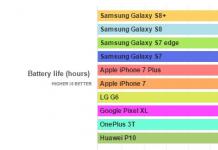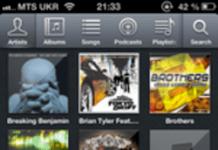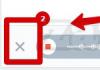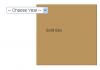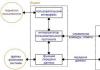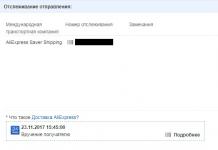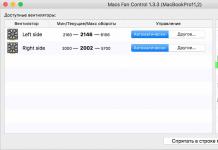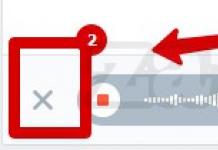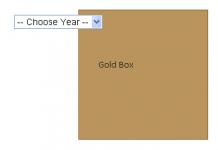We regulate the operation of coolers and solve the problem.
Windows heats up Apple computers much more than native OS X. Not for everyone and not always, but this happens often. Moreover, twice already the devices of my friends ended up in the service after working at Bootcamp.
The main reason is the lack thorough adapting Windows to a specific Mac. The result is improper cooling of the processor and more.
I was convinced of this without additional utilities. My 15" MacBook Pro noticeably warms up when I start Windows. Even without resource-intensive software.
If you also encounter this, this material should help adjust the operation of the coolers and, as a result, cool the device.
It's better to protect yourself from overheating problems.
A visual comparison of the two systems
I spent several alive tests, having previously launched a utility for measuring processor temperature on both systems. I’ll say right away: these are the performance of my 15-inch MacBook Pro, a mid-2014 model with an i7 2.2 GHz processor (i7 4770HQ). They may be different for you.
The test conditions were equal. Below are the average values, their error may be 1-2 degrees Celsius.
System startup, inactivity:
Surfing in the browser:
Watching 1080p video on YouTube:
Right now I’m writing an article in Safari on OS X (without switching tabs), the processor temperature is 32°. Windows can’t even dream of such numbers, even if the laptop is completely idle.

Perhaps some background system processes that load the processor are partly to blame. I tried disabling services - it didn't help. As a result, my Microsoft system is 24° warmer in places than OS X.
So, let’s set up the operation of the coolers. The MacBook may make more noise, but it will last longer.
Cooling MacBook on Windows
Problem: MacBook's built-in coolers turn on either too late, or work at high temperatures not intense enough. We wish the automatic control system from Windows all the best and take control into our own hands.
The free multi-platform utility Macs Fan Control will help us with this. You can download it from the official website, Russian localization is available. I found it quite simple, intuitive and convenient. But if you wish, you can choose any other one.

On right a list of temperature sensors is displayed.
Left– a list of coolers, their minimum, maximum and current speeds (revolutions per minute). My MacBook has two of them: left and right.
In the screenshot, the coolers were controlled by the system (Windows). The utility offers 2 new modes - manual control and binding to a specific sensor.
We select the second method – “Sensor based: CPU Proximity”. Sensor CPU Proximity– this is the overall temperature of the processor, which means that the rotation speed of the coolers will change depending on its readings.
Now the most important thing: we set the values so that the operation of the coolers is as close as possible to OS X. I conducted tests on both systems during the day and, it seems, made their operation similar.

I'll tell you in more detail.
So, we have two options available for editing:
First– processor temperature at which the cooler will begin to increase its speed. If the temperature is below this value, the cooler operates at the minimum possible power.
Second– processor temperature at which the cooler accelerates to the limit of its capabilities and cools at the maximum possible speed.
On my MacBook I set the values 49° And 76°. This means that up to 49 degrees my laptop does not increase the cooling intensity and runs very quietly. More than 49° – gradually increases the fan speed and, accordingly, the cooling speed and noise. When it reaches 76°, the coolers rotate at maximum speed.
If the laptop makes a lot of noise at these values, the maximum processor temperature can be increased, say, to 80 degrees. But this does not mean that it will not heat up above 80. This only means that once the processor reaches this temperature, the coolers will start working at full power.
Theoretically, most modern Intel processors can be safely heated to 95 degrees, but this is the peak: it is better not to experiment. Especially on a MacBook. The maximum allowed temperature is 100 degrees. Next, the processor will most likely begin to skip cycles or turn off (the protection system will work). Well, or if you are unlucky, it will burn to hell.
I wouldn't let it get above 85-87 degrees.
What else can you do?
Disassemble the MacBook and clean the coolers.
How clogged they are with dust depends on how the laptop is used. But if this happens, then they have to work in enhanced mode to provide the computer with the necessary air flow. Hence - excess noise and poor cooling.
If the device is a year and a half or more old, then it’s probably time to clean it.

Pictured is a 2012 MacBook Pro.
It's better to take it to a service center. And ask that they do it carefully and in front of you.
Precautionary measures
You shouldn't play with the cooler control utility - if you set low values, you can overheat the processor. You need to set it up carefully and constantly monitor the processor temperature in the first few hours. Try to run resource-intensive programs, monitor sensor readings.
If you have personal experience with setting it up, feel free to comment.

Many Mac users have probably experienced a situation where it was so high that it seemed like it was going to take off. Usually this does not happen without a reason (for example, if you launched GTA V under a virtual machine), but it may be unclear why the fan suddenly accelerated to five thousand revolutions.
It’s difficult to regulate this process using standard OS X tools, but using third-party applications it’s easy. I tested several programs and settled on HDD Fan Control.
Firstly, it works with any HDD and . Secondly, it fixes the problem with strong noise from iMac fans, which users still suffer from. Well, it protects, which is important.
The application itself is simple and consists of a window like this. Manually adjust temperature parameters and speed - on computers with HDD the speed changes quickly, but with SSD you need to wait about 30 seconds. 
And everything would be fine, but the developers should curb their appetites - the program costs about two thousand rubles. Of course, you can download it from the Internet for free, but I would recommend a good alternative - smsFanControl. It's a little inferior in terms of capabilities, but it's quite suitable for regular fan speed adjustment. 
The choice, of course, is yours - just in case, I will leave links to downloads of both applications below.
Name: HDD Fan Control
Publisher/Developer: surtees studios
Price: Free (RUB 2,602)
In-App Purchases: No
Compatibility: OS X
Link:
Like all MacBook or laptop users, I also encountered a problem that is not widely discussed, but it exists! This is when, in the process of using it, you suddenly stop at some little thing and realize that it can pose a threat. To save our affected ego and nerves, we are looking for a way to eliminate the beast. Or at least make it smaller and kinder
Thus, I began to search for a solution to the problem (everyday, always look). I have a MacBook Pro and the program Mac Fan Control I found it through discussions on my torrent tracker for Yabloko. The program runs along with the system (you can set this in the settings) It is built into the status menu and shows the temperature of the processor, memory, disk, and revolutions of each disk. Well, that’s if you write down what you need to see in the status bar. For example:

There is a Russian language and it is easy to set the value in the controls. Such as max/min rpm for fans or temperature value. I recommend based on the sensor, as in my screenshot:

Set the values low and not very different from the factory ones. The effect will be powerful if you replay it. I don't recommend playing
This is what the program's official website page looks like:

In the upper right corner, click on the Russian flag and the page will be Russified. However, I am posting the link in Russian. Website address
Compatible with Windows XP/7/8 and Mac OS X 10.6 and higher. From my own experience when testing the program, I will say that the program is not intrusive, it is updated regularly every month. It asks you to log into the website several times, and then it updates automatically. Well, you can remove auto-update in the settings and update by going to the offsite. The most important thing you are looking for in my review is that SHE DOES HER JOB. The MacBook doesn't get warm even if I sit on it all day. It gets hot if I turn on all the processor cores at full power. This happens if I encode a video file. The car is hot for about half an hour. As soon as the encoding is finished, it cools down and works as before. Neither torrents, nor watching online videos, nor surfing warms up the car. Energy consumption has also decreased slightly due to the fan speed adjustment. Less idling and more energy available.
And in conclusion, I wanted to write a review about the transforming table for laptops, which I recently bought and am incredibly happy about. But I changed my mind because table users say they buy because their laptops overheat. I'm not trying to discourage people from buying tables (it's a handy thing to have in a bed) It's just Mac Fan Control not an alternative to tables. They can coexist together.
Thank you for being with me today
For owners of aimacs, minis, macbooks and anyone who is concerned about the excessive temperature of their devices.
UPD: everything written below specifically works on iMac24 (aluminum), you can find out about all other models via the links, and everyone decides for themselves whether this is necessary
My system HDD crashed, apparently due to its constant overheating to a temperature of 60C° and above.
Having replaced the HDD with a new one, I immediately installed smcFanControl 2.1 and lowered the HDD temperature to 50-54C, increasing the HDD fan speed to 2500 rpm. But leaving the computer on overnight (with the screen off), each time I had to set the fan speed to minimum again to ensure silence.
I have a system monitoring program installed and its graphs (1) show the temperature readings of almost all system sensors.
The first half of the graphs (until March 15) refers to a system managed by smcFanControl. At its peak, the HDD temperature sometimes reached 57C°. Before using smcFanControl, these values were even higher. The reaction of the system itself to an increase in temperature, i.e. An increase in fan speed (there are 3 of them in the iMac) begins at fairly high temperatures.
The graphs show a turning point - March 15, I found and installed iMacFanControl (there is a version of MBpFanControl for MacBook and MacBook Pro.
iMacFanControl, unlike smcFanControl, controls a large number of parameters and, in addition to setting the initial speeds of the rotators, sets the lower and upper temperature values within which automatic speed adjustment occurs.
(1)
After installing iMacFanControl and carefully selecting the positions of the 5 sliders, its advantage and positive impact on the temperature of the system as a whole became obvious. This is clearly visible in the temperature graphs starting from the 15th. And at night, after the screen turns off, the system cools down and the fan speed automatically returns to almost minimum values, ensuring silence.
The program is installed in System Preferences. These are my settings:
Notes:
1) If you set the fan speed to high, it will immediately increase it, but if you then reduce it sharply, the fan speed will drop slowly (don't panic!).
2) The “Internal HD” temperature is the readings of the sensor installed on the HDD case (in iStat this is “HD Bay”), the temperature of the internal HDD sensor (in iStat this is “HD Macintosh”) is 6-8 degrees higher.
3) Rare cases of incorrect temperature readings or failures in fan speeds are described (if installed incorrectly). In this case, you will need to reset the SMC. Here are the instructions for MacBooks, iMacs and Mac minis
4) If someone needs a Russian interface and wants to change the position of program elements, this can be done by opening the file /Library/PreferencePanes/Fan Control.prefPane/Contents/Resources/Pref erencePane.nib in the Interface Builder program. No special skills or knowledge are required here.
5) For some, smcFanControl 2.1 will be enough; the program also works reliably and without failures. Convenient display and access to parameters via menubar.
If you have an Apple laptop, especially a modern model, then you might be surprised at how thin computers have become. Despite this, the Mac still has a cooling system for the CPU and GPU inside.
By default, Apple's cooling system is as quiet as possible, but there are some downsides to this. Thin devices like the MacBook Pro are very susceptible to overheating due to their compact size. You really feel it when you place the laptop on your lap.
Overheating a device is harmful for several reasons:
- You get burned if you hold your laptop on your lap.
- The CPU and GPU deteriorate faster.
- Processor performance drops.
Fortunately, you can solve the problem by manually setting the fan speed through the free third-party program Macs Fan Control. With its help, you can make the cooling of your device much more efficient.
How install speed coolingMac
When you first launch the Macs Fan Control program, you will notice a control panel for the cooler speed, as well as real-time temperature.

The default Mac fan speed is between 2000 and 2100 RPM, which is very good. However, this still may not be enough.
Click the button Custom… to enter your number of revolutions.

You can change the cooling speed of the CPU and GPU separately.
When you close the program, it will appear in the device menu, where you can always access it easily.