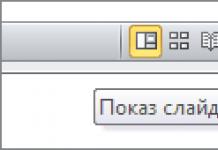Which Windows is better? – this is a very interesting question. But in my opinion it is not entirely correct, since it is not complete. It doesn't fully define what you want to know.
If you are interested in the XP version number, 7, 8, 10, then the answer is obvious. Based on the principle that each subsequent version should be better than the previous one, the answer already suggests itself. Of course, this is Windows 10. At the moment this is the latest version and it is, of course, the coolest. For the newest computers, it should certainly be the best. But questions immediately arise: “Why is it better than the rest?”; "Can it be installed on old computers?"; "Is it possible to install old OSes on new computers?" To understand the essence of our further discussions, you need to know what an Operating System (OS) is, what it consists of and how it works.

From Wikipedia we learn the following definition:
"Operating System, abbreviated as OS (from English operating system, OS) is a set of interconnected programs designed to manage computer resources and organize user interaction." In other words, the OS must manage all computer devices and allow you to enter commands and data from input devices such as a keyboard, mouse..., and output the results of command execution to output devices such as a monitor screen or printer.
Composition of the operating system

A modern Operating System consists of 5 important components:
The kernel is the main part of the operating system, which manages all program execution processes and their access to computer resources, and also manages the file system;
Drivers are programs that ensure the operation of all devices and components of a computer;
Operating system configuration files;
Command processor – converts user commands entered from the keyboard into commands understandable to the operating system;
Graphical interface – converts mouse commands into commands understandable to the operating system;
That's all. But why then are the installation packages so large? Yes, because all versions of Windows are not only the operating system itself, but also packages of utilities (applications) - programs that provide convenience for working with the OS. Therefore, each version of Windows differs not so much in the kernel itself as in the software package. And this is especially noticeable in editions of any version of Windows from XP to ten. That's why they differ so much in capabilities and price.
Considering the fact that after version 7, each subsequent operating system (kernel) is a continuation of the previous one, it should be assumed that versions from 7 to 10 differ little from each other and are quite compatible. And this is confirmed by Microsoft itself: all operating systems from Vista to 10 are compatible. Moreover, they are similar in configuration and require a minimum of 1 GB of RAM during installation.
Hence the conclusion is that Windows 7 to 10 as an operating system differ little from each other and there is not much difference in what you want to install. But they differ significantly in the set of programs, settings and appearance (graphic design). The most noticeable difference in OS is the bit depth (32 and 64 bits). It is this that determines on which computer which Windows is best installed.
If the Windows kernel is 32-bit, then the entire software package will be 32-bit. If the kernel is 64-bit, then the package will contain 64-bit programs. Of course, not all programs are 64-bit, but only those that are urgently needed. The rest will still be 32-bit. Since a 64-bit OS allows 32-bit programs to run.
Since the Operating System is not the grace of God, designed to ensure convenient operation of computers, but a business project created to siphon money from users, you need to look at what dirty tricks, or advantages and limitations, or innovations in which package are included. Let's see how different editions of different versions of Windows differ.
Features of Windows 7 editions
Windows Vista and 7 were developed back in the days when there were only a lot of 32-bit processors. Therefore, they were focused primarily on maximizing the use of their capabilities. And some of the capabilities of 64-bit processors were not fully used. I mean support for PAE, NX and SSE2. Perhaps this was done in order to ensure maximum compatibility with the previous version of XP and not scare away Windows fans.
Windows 7 (Starter)

For example, Windows 7 Starter exists only in a 32-bit version and allows you to work with memory amounts only up to 2 GB. This is an absolutely minimalistic package, intended more for cheap netbooks. Yes, these are the restrictions. On the other hand, it has everything you need:
1. Windows Media Player;
2. Improved taskbar and jump lists;
3. Windows Search;
4. Joining a home group;
5. Archiving and recovery;
6. Expanded capabilities for playing media files;
7. Support Center;
8. Device management (Device Stage);
9. Streaming media files, including Play To technology;
10. Bluetooth support;
11. Faxes and scanning;
12. Basic set of games;
13. Credential Manager;
14. Any number of simultaneously running applications;  Which Windows is better - Windows 7 Home Basic (Home Basic)
Which Windows is better - Windows 7 Home Basic (Home Basic)
In principle, this edition can be used on weak laptops and especially netbooks. It is designed for users with minimal requirements and combines reliability and speed with a familiar interface. Surf the Internet. Print documents. Watch films. Listen to music. All this is quite possible. But you can only play light games, mainly from the Windows package. Starter is an OEM version and came pre-installed. I think this is a great solution if money is a problem. But we always want more and better. For me, I would not want to install a disadvantaged version under any circumstances.
Windows 7 (Home Basic)
As I said at the very beginning, each subsequent version is cooler than the previous one. The Windows 7 Home Basic version contains everything that the initial version plus:
15. “Live” thumbnails in the taskbar;
16. Fast user switching;
17. Connect to wireless networks on the fly;
18. Internet connection sharing;
19. Supports multiple monitors;
20. Windows Mobility Center (without presentation mode);
This is the cheapest edition on sale. Some problems were identified in managing equipment connected via USB ports. Because of this, I also do not recommend using it. can fail at the wrong moment.
Windows 7 (Home Premium)

The Windows 7 Home Premium version is even cooler. In addition to all this, it also includes:
21. Glass and advanced navigation in Windows (Aero Shake and Aero Peek);
22. Aero Background;
23. Windows Touch (touch and handwriting input);
24. Creating a home group;
25. Windows Media Center;
26. Playing and editing DVD video;
27. Extended range of games;
28. Scissors, Windows Journal, Sticky Notes;
29. Windows Sideshow (on secondary display);
An excellent solution for most tasks, including games.
Windows 7 (Professional)
30. Location-aware printing;
31. Joining a domain and group policies;
32. Connections to remote desktops (host);
33. Advanced archiving (network and group policies);
34. Encrypting File System (EFS);
35. Windows Mobility Center: presentation mode;
36. Offline folders;
37. Windows XP Mode;
Perhaps the best solution from the entire line. There are all the most necessary applications and nothing superfluous.
Windows 7 (Ultimate)

The coolest configuration among home versions is Windows 7 Ultimate, among professional versions Windows 7 Enterprise. If you don’t go into details, they are almost identical in configuration and differ mainly in the licensing scheme and price. The following features have been added to them:
38. BitLocker and BitLocker To Go;
39.AppLocker;
40. DirectAccess;
41. BranchCache;
42. Multilingual user interface (language packs);
43. “Corporate” search;
44. Improvements in the deployment of virtual environments (VDI);
45. Boot from virtual hard disks (VHD);
Of course, this is an extremely superficial description of the applications and features included in Windows 7. To decide whether you need all this. You need to at least know what is what and what you eat it with. The Internet can help in this matter. It’s a pity that it’s not possible to describe everything in detail in one article.
Comparing the above-described capabilities of different editions of Windows 7 Home Premium will be the best option. It will be more than enough for you.
Before moving on to considering the Windows 8 and 10 kits, I would like to remind you that Windows 8 was developed at a time when only 64-bit processors were already being produced. This is probably why it implemented software support for PAE, NX and SSE2. This increased the security of data and the OS itself. But it led to the incompatibility of the new OS with 32-bit processors.
How to determine if your processor supports PAE, NX and SSE2
Microsoft released the program Coreinfo v3.31, which shows you the mapping between logical processor and physical processor. The topology of the logical processor is hardwired into the program. The compliance of the technologies present in your processor is marked with asterisks. The program is launched from the command line. As a result of its work, you will receive approximately the following information: 
In the picture I have highlighted everything that will interest you first. The first two lines are the name and topology of your processor. The next three are NX, PAE and SSE2. All of them should be marked with asterisks as in the figure. And although Microsoft specifies these exact sets of instructions for all 64-bit Windows from 7 to 10 as mandatory, their processor support is only sufficient for Windows 7 and 8. For Windows 8.1 and 10, this is no longer enough. The fact is that in the lists of 64-bit processor instructions there are already more than 75. And old processors, released, say, in 2005, support only 15. Naturally, they physically cannot execute the remaining instructions. Therefore, 64-bit versions of Windows such as 8.1 and 10 will no longer work.
To find out if your old processor is suitable for working with Windows 10 or 8.1, you need to go to the Microsoft page System requirements for installing Windows 10 or 8.1. In the "Processor" line, find the word highlighted in blue. This is a link to the Windows Processor Requirements page. On this page below the text there are tables of correspondence between Windows versions from 7 to 10 groups of processors. Knowing the name of your processor on the Internet, you can find enough details about it and then compare it with the entries in the table.
Features of Windows 8 and 8.1 editions

Now let's look at the capabilities of the Windows 8 and 8.1 editions. Initially, Windows 8 was developed exclusively for mobile devices with touch screens and was called Windows 8 RT (RunTime). It includes sensor-optimized versions of the new Microsoft Word, Excel, PowerPoint, OneNote.
Then came Windows 8 and Windows 8 PRO for desktop computers with enhanced touchscreen capabilities. Edition 8 includes everything that is available in Windows 7 Home Premium. And the PRO edition is equal to Windows 7 Ultimate. Both versions do not contain MS Office components. 
It turned out that the initial ideas were not implemented as well as desired. And how I want money. Therefore, a new version 8.1 appeared very quickly. With her, everything is practically the same, only supposedly improved. And the Windows 8.1 Enterprise edition was added, which is equal in composition and capabilities to the previous PRO edition. And the PRO edition and simply 8.1 have become more modest. In general, everything was put in its place as it should be. But a strange limitation appeared. Edition 8.1 supports memory up to 128 GB, and PRO and Enterprise editions up to 512 GB. Apparently they were going to live for a very long time.
As you can see, the equipment is very good everywhere. Therefore, you can install whatever your heart desires. The only limiting factor will be the thickness of your wallet. It is most logical to buy the PRO version. You will receive everything that can be used at home and will not overpay for absolutely unnecessary things.
Features of Windows 10 editions

Now let's look at the capabilities of the Windows 10 editions. Everything here is quite similar to 8.1: - Windows 10 Home has all the basic operating system features included in the Windows 8 PRO version. Which already speaks about initially greater capabilities than the eight;
- Windows 10 Pro (Professional) for small businesses and home users who need advanced system capabilities corresponds to Windows 8 Enterprise or Windows 7 Ultimate;
- Windows 10 Enterprise (Corporate) for medium and large businesses. The Windows Enterprise edition has all the features of the professional version, as well as additional features that are relevant for use in enterprises. But in essence it differs little from the previous version.
For those who want to buy: if you want to get the most useful things for home use, then the PRO version is the best option, although the Home version will be more than enough.
Which Windows is better - Answers to questions

Now, having all the necessary information at hand, you can answer more specific questions quite fully and accurately.
Which Windows is better? Or which windows is better?
As I already said, the latest version is always better than the previous ones. Therefore, this is 10. Based on the set of programs and capabilities that can be used at home, this will be the HOME version or, if you really want, then PRO.
Answer: The best option for home use is Windows 10 Pro (Professional).
Which Windows is better: 7 or 10?
Considering the principle that the latest development is better than the first, then this is again 10. As you remember, the home edition of the top ten is no worse than the PRO edition of the seven. And Windows 10 Pro (Professional) includes almost all the features of Windows 7 Maximum (Ultimate).
Answer: Windows 10 is better than 7 (if only because it is much more secure).
But here you should take into account the fact that Windows 7 already works well on 2 GB of RAM and on any older processors. For 32-bit tens, 2 GB is not enough. With this amount of memory it works slower than the 7. In addition, ten cannot be installed at all on 32 processors, since they do not have support for PAE, NX and SSE2. And the 64-bit version does not want to work with older 64-bit processors that do not support new 64-bit instructions. New OS for new hardware. In addition, in 2020 all support for Windows 7 will end.
Which Windows 7 is better for gaming?
This question could be answered immediately when considering the capabilities of Windows 7. Theoretically, any edition except the initial edition is suitable for games, due to its limitations. But in reality, Windows 7 Home Premium will be the best solution. Although for games in any case it is necessary to install additional packages such as: Adobe Flash Player, Visual C++, ...
Which Windows 10 is better?
For home use, Windows 10 Home is sufficient.
This is how it all began in 2015.
Now everything has changed.
As a result of the latest reinstallations, it turned out that there are already several versions of Windows 10: the first version (July 2015, its number should apparently be 1507), 1511, 1607, 1703, 1709, 1803, 1809. The version numbers correspond to the year and month of release. In each subsequent version, improvements and improvements are made. But these improvements and improvements through updates are not carried over to older versions. That is, the installed old version of Windows does not receive these innovations. To get them you need to reinstall Windows to a new version. Therefore, all versions exist in parallel. And they are updated separately, independently of each other. The update history of all versions is located at https://support.microsoft.com/ru-ru/help/4018124/windows-10-update-history.
I believe that Microsoft has entered into a conspiracy with other corporations that write software. And they began to include checking the Windows version in new programs. Already the latest versions of Photoshop and Skype do not support Windows versions lower than 1803. There are other programs. Soon there will be a lot of them. Windows version 1703 and earlier home and PRO builds are no longer supported. This means there will be no more monthly updates for them. Microsoft itself recommends installing the latest version of Windows 10. According to it, version 1803 and, accordingly, 1809 are the fastest loading and most productive.
So when choosing a Windows 10 installation package, you now also need to check the build version. At the moment, version 1809 has been released and is recommended. Otherwise, you simply will not be able to take advantage of the new features and new programs. Starting with version 1809, there will be only Corporate and educational builds. Their support will be provided for no more than 30 months. And then install the new version again.
Which Windows 7 is better to install?
The best solution is the one that best suits your needs. For home use, Windows 7 Home Premium is the best solution. But this was the case at the time when it was sold because it was the best price/quality ratio. Now you can download and install any one, except the initial one. Maximum is probably the most common build.
Which Windows is better for a laptop?
A laptop is the same as a desktop computer, only portable. Therefore, the same rules apply to him. Considering that you probably want to use new software, then Windows 10 Home is quite suitable for you.
But which one is 32 or 64 bit? Here you need to know:
What kind of processor is installed on the laptop, 32 or 64 bit, fairly new or very old? - the answer to this question will help clarify whether you can install Windows 10 at all.
As practice has shown, it is better to install Windows 10 if you have 4 GB or more of RAM. Based on this, we can safely assume that 64-bit will be better.
What does windows 10 1607/1703/1709/1803/1809 mean?
These are the release dates of Windows 10 editions. The first pair of numbers indicates the year. Second month. Therefore version 1607, this is the edition released in July 2016. According to Microsoft, edition 1803 is the fastest and most secure. Many programs in new versions support it, and even 1809. Earlier versions become obsolete and their support is discontinued.
If you noticed, since 2017, new editions have been published twice a year. In March and September. Support for older editions was 18 months. Starting with edition 1809, Microsoft promises to provide 30 months of support.
For 2 gigs of RAM, which is better to install Windows 8.1 or 10?
Both theoretically and practically, Windows 8.1 is lighter than 10. Accordingly, it will work a little faster. I can say for sure that 32-bit versions of both Windows will work, but in any case not very fast. I recommend reading how to speed up your computer.
With 64-bit Windows, things are somewhat more complicated. If the processor is too old and does not support the necessary lists of 64-bit instructions, then you will not be able to install them. Neither one nor the other.
Which is better Windows 7 or Windows 8.1? Many colleagues, after buying a new computer or laptop, come to me and ask me to remove the eight and install the seven. Previously, I agreed to do this, but then I decided to install Windows 8.1 on my computer and see why it was so bad that people immediately wanted to remove it. As I thought, it’s all just a matter of habit. And in general, I even liked eight more than seven.
There are, of course, nuances that sometimes make you scratch your head. For example, in Windows 8.1 it is inconvenient to search for the necessary program. But you can simply link “Programs” to the quick launch panel (in the same place where the Start button is located), and everything will immediately fall into place, or rather, almost the same as in previous versions of Windows.
You can also go to the Control Panel on the Desktop and spend a long time searching for all its settings.
I’ll say right away that after a month of working with Windows 8.1, I no longer wanted to return to seven, but this was only due to habit. In fact, the Eight is more tailored for mobile devices with touch screens, and not everyone will like its interface.
Sometimes you forget, click on the Start button, and fly out to a menu where you don’t understand a damn thing. And why do you need such a menu on a desktop computer? Other than irritation, I don’t see any convenience in it.
Benefits of Windows 8/8.1
There are, of course, advantages to the eight. This is a fast loading and quite user-friendly interface of all windows, similar to the windows of office applications 2007 and 2010. Windows Defender is not bad, which provides basic protection against viruses. But in any case, you can’t do without an antivirus program.
Eight also has a store where you can buy or even install many useful programs for free. Directly from the system you can find out the weather, the ruble exchange rate, and play. But all this only when connected to the Internet. You can create your own collections and collect culinary recipes.
It also has its own cloud service (OneDrive), where you can store up to 7 GB of data, which allows you to do without a flash drive. I threw the files into a kind of cloud at home, and at work I took from it what I needed.

The main advantage of the eight is stability, and a much lower load on the processor compared to the seven.
Those who have not worked with Windows 7 will very quickly get used to the eight, but for those who are accustomed to the seven, there is no point in switching to Windows 8.1, especially since soon it will be possible to try the ten.
If you want to try installing one of these systems (or both at once) on your computer or laptop, then you must first ask on the official website of the manufacturer of your equipment whether your computer supports this particular system, and whether there are drivers for these systems for your equipment.
Which systems are best to install Windows 8/8.1 on?
There is no point in installing these systems on old computers without drivers. The system itself may install, but it won’t work without drivers. Finding drivers for a desktop computer is much easier than for a laptop, tablet or netbook.
Typically, drivers are available for either Windows 7 or Windows 8/8.1. On a desktop computer, it is better to install both systems and try which one you like best. I did so. I have all three systems on my computer: Windows XP, Windows 7, and Windows 8.1.
This is purely my opinion. It's up to you to decide which is better, Windows 7 or Windows 8.1. And to do this, you must first try to work with them, and then draw conclusions.
I would like to hear your opinion regarding these systems. Share your observations and problems with us.
The recent announcement of a fresh operating system from Redmond caused a great wave of discussions among our readers. The possibility of free updates, the collection of user information, a replacement for the seemingly eternal Internet Explorer browser, and even jokes about Bill Gates' ability to count to ten, all this has become the subject of active discussion and debate. However, today we will focus our attention on a slightly different question that is primarily of interest to the gaming community: “so, what can the “ten” do in games?
Perhaps the most important thing to remember when considering installing Windows 10 is that its main trump card - DirectX 12 - remains unavailable. The first games using the new set of APIs should appear towards the end of 2015, but for now the only application that can demonstrate the potential of DirectX 12 is a synthetic benchmark from Futuremark. Therefore, at this stage we will compare operating systems from Microsoft in games that are currently popular, find out how quickly and efficiently the developers of drivers for video cards work and try to understand whether it makes sense to upgrade to Windows 10 right now if most of the time You spend your PC exploring virtual worlds.
Testing methodology
The main participants in the testing were three latest generation Windows operating systems: Windows 7 Ultimate SP1 x64, Windows 8.1 Pro x64, Windows 10 Pro x64. The official image of each OS was installed on a GoodRAM SSD Iridium Pro 240GB solid state drive, after which all available updates from their Windows Update center were downloaded. The latest versions of drivers for hardware components were installed in the same way. The role of graphics adapters was taken by ASUS MATRIX-GTX980-P-4GD5 and MSI R9 290X Lightning, which made it possible to use accelerators from two different camps. Both video cards, together with the Intel Core i5-4690K central processor, did not lend themselves to additional overclocking and operated at the nominal frequency set by the manufacturer.
The complete test bench configuration looks like this:
- processor: Intel Core i5-4690K (3.5 GHz, 6 MB);
- cooler: Zalman CNPS10X Flex (NF-A15 PWM fan, 140 mm);
- motherboard: MSI Z87M Gaming (Intel Z87);
- RAM: GoodRAM GY1600D364L10/16GDC (2x8 GB, 1600 MHz, 10-10-10-28-1T);
- video card No. 1: ASUS MATRIX-GTX980-P-4GD5 (GeForce GTX 980);
- video card No. 2: MSI R9 290X Lightning (Radeon R9 290X);
- system disk: GoodRAM SSD Iridium Pro 240GB (240 GB, SATA 6 Gbit/s);
- auxiliary storage: ADATA SX900 256GB (256 GB, SATA 6 Gbit/s);
- power supply: Chieftec CTG-750C (750 W);
- monitor: LG 23MP75HM-P (1920x1080, 23″);
- operating system No. 1: Windows 7 Ultimate SP1 x64;
- operating system No. 2: Windows 8.1 Pro x64;
- operating system No. 3: Windows 10 Pro x64;
- GeForce driver: NVIDIA GeForce 355.60;
- Radeon driver: ATI Catalyst 15.7.1.

All available graphics settings are set to high. Additionally, the command was written in the console fps_max 0 to remove the built-in fps limitation. The test scene covers the beginning of the game: running around the map, starting control of runes, and a fight on the center line.




In GTA V, the maximum image quality parameters are selected, MSSA 2x anti-aliasing and tessellation are enabled. Additionally, options for loading detailed objects and shadows at a longer distance are activated.





Game version - 1.07. Preset - “Extraordinary quality.” All additional parameters are included except proprietary technologies from NVIDIA: HBAO+ and NVIDIA HairWorks. The test scene is a horse ride through a ruined village at the beginning of the game, lasting a total of 60 seconds.


The image quality is high. Additional options such as HBAO+ and “depth of field” are disabled.

The frame rate was measured based on the results of the in-game benchmark. Graphics settings according to the “Ultra” preset without any changes.

Screen resolution - 100% (1920x1080 pixels). Maximum graphics settings, including MSAA 4x anti-aliasing and SSAO lighting processing algorithm.



Image profile - “maximum”, SMAA anti-aliasing and lighting processing according to SSBC technology.

Ultra image quality preset. Testing was carried out using both the in-game benchmark and the Fraps program. The latter helped to more accurately determine the minimum fps.

Game version - 9.9. Once again, all sliders are set according to the preset “Maximum” profile.

The in-game “Tank Battle” test was used as a test scene. “Cinematic” picture quality mode. Anti-aliasing in 6x mode is activated. Test results
Before we begin analyzing the test results, it is necessary to clarify the issue of short-term fps drops in games when using Windows 10, which some users experience. In my case, a similar situation could be observed in Battlefield 4 and Grand Theft Auto V. The solution turned out to be quite simple - just disable the Windows Update Delivery Optimization (WUDO) p2p update system, which is basically active in the Home and Pro versions. This can be done in the Windows Update settings section. I can’t say 100% that this is the reason, but the steps described above ensured that there were no lags in gaming applications throughout the entire testing.


The final 3DMark Fire Strike graph can be safely used in an advertising campaign aimed at supporting a new product. Regardless of the chosen video card, it was possible to obtain uniform “ladders”, indicating the superiority of newer OS versions over their predecessors, provided that the PC configuration is absolutely identical. In practice, the situation is somewhat different, as we will see as we progress through the material.


The first real gaming application immediately demonstrated mixed results. The NVIDIA video card managed to improve its performance in Windows 10 compared to Windows 7 and Windows 8.1. The maximum advantage reaches 9.7%. A more interesting situation developed with a representative from the red camp: the best minimum fps was also achieved in Windows 10, while the average fps turned out to be higher in the older “seven”. Windows 8.1, in this case, took the position of an outsider.


In Grand Theft Auto V, the Radeon R9 290X shows, although not large, a stable increase in fps in new generations of the OS. For the GeForce GTX 980, similar behavior is typical only with respect to the minimum frame rate, where the gaps are more noticeable and range from 15% between Windows 8.1 and Windows 10 to an impressive 28.3% between the “ten” and “seven”. Windows 8.1 again brings up the rear.


The results obtained in one of the best RPG games of 2015 - The Witcher 3: Wild Hunt - are distinguished by high density. For the Radeon R9 290X, the difference was only one frame per second, which can be attributed to a possible error. The GeForce GTX 980 is most productive when paired with Windows 10, which provides it with an 8.1% handicap over the popular Windows 7 in terms of minimum fps.


Overall, the environment in Dying Light is similar to what we saw in The Witcher 3: Wild Hunt, only now the difference in the results of the GeForce GTX 980 is more obvious. Windows 7 is capable of providing a minimum fps of 77 frames per second, in Windows 8.1 this figure is already 83 fps, and Windows 10 guarantees an increase of another 4 frames. For the Radeon R9 290X, the OS used does not play a significant role.


Here we come to one of the most discussed games on Windows 10. As difficult as it may be to guess, the reason for the negativity from users was the lower level of performance in the new operating system from Microsoft. Our testing partially confirms this. The graphs show a decrease in the performance of the GeForce GTX 980 by an average of 7%, both in terms of minimum and average fps. If your system has an accelerator from AMD installed, then on the contrary, you can count on an additional boost of 1-3%.


Middle-earth: Shadow of Mordor is the first game where the benefits of installing Windows 10 will be immediately noticeable, although this only applies to owners of AMD graphics adapters. The minimum frame rate increased from 45.5 fps to 66.18 fps, which is an increase of 45%. To ensure the reliability of the result, the built-in benchmark was repeated more than ten times and the game was even reinstalled - the data was confirmed. The GeForce GTX 980 turned out to be completely indifferent to the version of the installed operating system.


In Far Cry 4, the GeForce GTX 980 card, running Windows 8.1 and Windows 10, showed parity of results, but both systems were inferior to the performance of the “seven”. You can expect to get the most out of the Radeon R9 290X with Windows 10 or Windows 7. It seems that Windows 8.1 is not the best choice for a gamer today.


For tankers, Windows 10, like its older sister Windows 8.1, is not of particular interest. In the best case, performance will be at the level of the proven Windows 7, and in the worst case, performance will decrease by 6-8%.
New test participant

If we have already begun testing current operating systems, then it is worth remembering one more participant - an alternative for Windows promoted by Valve. We are, of course, talking about SteamOS. Over the past year, the range of games available for this OS has expanded significantly. More and more often you can find announcements of new games, the release of which is planned on two competing platforms at once.
Since SteamOS is built on Linux, DirectX resources are not available to it as such, but the winner in the “OpenGL vs DirectX” confrontation is known in advance. In any case, we compared the capabilities of SteamOS in two computer games more recent than Metro Last Light and Half Life 2: the WWII vehicle simulator War Thunder and the steampunk first-person shooter BioShock Infinite. The decisive factor in choosing test applications was that these games have built-in benchmarks, because there is no full-fledged analogue of the Fraps utility for SteamOS yet.


First, let's look at the productivity of Microsoft platforms. In the case of the GeForce GTX 980, Windows 10 turned out to be 2-5% faster than Windows 7. The final fps of Windows 8 was located somewhere in the middle. The Radeon R9 290X runs faster under Windows 7, outperforming its peers by an average of 3%.
As for SteamOS, it lags and lags noticeably. An average frame rate of 41 fps can be achieved on a significantly cheaper video card than the R9 290X, if you play under Microsoft's OS. And in general, Radeon products are definitely not the best choice for building a Steam Machine. Problems arise already at the stage of installing the operating system, when SteamOS cannot independently select the correct video driver and in order to somehow improve the level of performance, you have to update it manually through the terminal.


In BioShock Infinite, Windows 7 proved to be the sole leader. It is noticeably ahead of its competitors in terms of minimum fps, be it GeForce GTX 980 or Radeon R9 290X. SteamOS is lame on both legs and the graphs eloquently reflect this. The gap with products from Redmond can be as much as 73%.
Analytics
Analyzing the graphs presented in the review, it becomes clear that the leader may vary depending on the specific test application. A lot depends on the installed video card and the video drivers it uses. Therefore, to make it easier for readers to decide on the advisability of switching to Windows 10, a general histogram of the “Total Average FPS” was built.
Final average fps


What do we have in the end? Windows 8.1 gains outsider status in the eyes of gamers. It’s quite strange that the operating system, released back in 2013, was never able to surpass the level of its predecessor. Windows 7, on the contrary, feels cheerful and confident. It became the leader in performance when the system was equipped with a Radeon R9 290X video card and was slightly behind in tests with the GeForce GTX 980.
There is nothing bad to say about Windows 10, despite the early stage of its life cycle. It is somewhere faster, somewhere slower than the “old woman” Windows 7, but overall it is on the same level with it. Further improvement of the new OS by Microsoft engineers, together with support from video driver developers for current graphics adapters, will definitely secure Windows 10’s position as a leader. The only sad thing is that to achieve this goal, Microsoft itself resorts to not entirely humane methods, removing Windows 7 and 8.1 from the list of supported platforms for its exclusives. The implementation of DirectX 12 is certainly a step forward, but a shadow of doubt about the artificial nature of the limitation still remains.
Speaking of DirectX 12. At the beginning of the material, we mentioned that there is a test that can demonstrate the potential of the API capabilities, and we tested our equipment in it.


The advantage of DirectX 12 over DirectX 11 (both in single-threaded and multi-threaded mode) is really huge, but the gap over Mantle is not so great, only 14.6%. In any case, the data obtained should not be taken at face value. This in no way means that we will soon witness a tenfold increase in fps in computer games, which can already be seen today in the example of Battlefield 4 using Mantle technology.
conclusions
The Windows 10 operating system from Microsoft has proven itself to be a fast and stable platform for games. First of all, owners of Windows 8.1 should think about the possibility of an upgrade, for whom such a step will mean a free increase in performance in a number of gaming applications, and the control interface will seem familiar and familiar. For adherents of the “people's” Windows 7, there are no compelling reasons to switch to the new OS yet. A massive update among participants in this category will most likely occur at the end of 2015 - beginning of 2016, when several interesting projects with DirectX 12 support will be released.
In the end, I would like to touch upon the issue of further prospects for the development of the SteamOS platform. It's quite difficult to find and highlight any benefits from purchasing or building a Steam Machine yourself. The main problems are the lower performance of system components in gaming applications, a limited list of available games, and difficulties in compatibility with AMD video cards. If the user is faced with the task of getting some kind of analogue of a game console, where the keyboard and mouse will not be in demand, then installing Windows and activating the Big Picture mode in the Steam client looks much more promising, since as soon as you need to customize SteamOS for yourself, you will have to not only connect the hated keyboard, but also get acquainted with the list of commands for the Linux terminal.
Microsoft Company improves And optimizes each its own product. Each new version of the Windows operating system has a number of benefits or shortcomings before the previous product, but each time a new OS is different its shell and the presence of new options.
It is impossible to say which version of the operating system is better: each software is different decent performance and versatility. Most people like the old builds of Windows with a comfortable and established design, but they do not have a Microsoft support program, unlike the new ones, which are improving every day based on user feedback.
Comparison of Windows 7 and 10: what is the difference 
Despite the peak of popularity of Windows 10, many users remain loyal to Seven. Windows 7 has:
- habitual design and convenient location of all options,
- recovery center and stable performance,
- light software filling that does not load the processor.
Most users prefer the seventh OS, but if the “seven” is significantly ahead of the eight in functionality and performance, then Windows 10 is serious competitor, winning in many respects. In addition to fast performance and ease of use, Windows 10, unlike Windows 7, has:
- light system backup and recovery center,
- constant upgrade and shell optimization,
- work with the latest drivers and application support,
- support DirectX 12 and Microsoft Edge.
Despite the wide popularity of Windows 7, the OS is outdated an option that is gradually losing its former multifunctionality and quality of work. If the user appreciates convenience layout of the functionality of the "seven" and the old design, then Windows 7 will be an excellent choice. This OS will do for people of the third age or the old school - for those for whom ease of use is more important productivity.
Windows 7 or 8: version features 
These operating systems are very similar in appearance, but Windows 7 has more potential and the best performance, as well as a comfortable and familiar design. According to statistics, users do not have a choice between versions 7 and 8; many return to the “seven” after testing Windows 8.
Windows 8 did not become a breakthrough in the computer industry like 7 or 10. This operating system has inconvenient desktop, start menu, and item layout. G8 was initially aimed at running mobile devices and you shouldn’t expect any special performance in games or general performance from this OS. The OS is designed to work on touch gadgets, as well as increased energy efficiency, and on stationary PCs it may not be as comfortable as its counterparts in the seventh or tenth version.
Which is better – Windows 8 or 10
Windows 10 is multifunctional: It will be convenient to use the OS both on a desktop PC and on mobile platforms. By choosing the tenth version, you get wide-profile and a stable operating system with a wide range of features and additional configurations. Windows 10 is the most in demand an operating system that gets better every day. "Ten" allows:
- use new Microsoft Edge browser,
- work with several virtual tables,
- use option analysis disk space,
- use notification center,
- launch games for Xbox One.
Microsoft Company invests more resources to support and optimize version 10, which is the most popular and popular version after the gradually dying “seven”. The eighth version is designed to work mobile platforms Windows based and has a number of shortcomings in the interface: it is difficult to get used to the OS and master the basic functions, which is significant distinguishes"eight" from 10 and 7 versions.
So what to choose
In order to receive best performance and the ability to use all available configurations, recommended Perform a clean installation of the operating system. Installing Windows through updates significantly impairs performance computer and may cause some drivers or applications to malfunction.
It is believed that each subsequent version of Windows is better than the previous one: in new versions is improving and the software is rotated and the performance of the operating system is improved. However, ordinary users for whom a slight increase in power will not give much benefits, choose an OS based on their own comfort in using the software. Choosing an operating system is a matter of habit and largely depends on the nature of the user.
You won't find a bunch of graphs and comparison tables in this article. There are already plenty of such comprehensive reviews on the Internet. Today we want to very briefly and in simple words answer a frequently asked question today:
Which is better: Windows 7 or Windows 8.1?
To avoid unnecessary tinsel, we will not mention Windows 8. We will compare only Windows 8.1 Update 1 and Windows 7 SP1. Also, let’s make a reservation right away - the opportunity to choose between Windows 7 and Windows 8.1 is available to owners only of those configurations that officially support both of these operating systems.
If there are no drivers for a certain operating system on the official website of your hardware manufacturer, then there is practically no point in installing it on your computer. Such a system will bring more problems than convenience.
As a rule, it is somewhat easier to select official drivers for desktop computers than for mobile platforms. With laptops and netbooks the situation is often complicated - when the manufacturer’s official website contains drivers either only for Windows 7 or only for Windows 8/8.1.
Disadvantages of Windows 8.1
1. Designed for touch screens and mobile devices.
In Windows 8, developers chased two birds with one stone. They tried to release a universal operating system that would be suitable for both computers and tablets. We believe that this approach is wrong. Judge for yourself: why does a desktop PC user need any tiled applications? Why does he need the Charms panel? And is it convenient for him to call it by moving the cursor to the corner of the screen? And not every user of a desktop PC will like the Start menu that opens in full screen.
Therefore, in this case, versatility is more of a minus than a plus. And all this back and forth with the Start menu: either they decide to remove it, or they gradually return it. Experiments, we understand. But again there is a desire to create a universal OS for all devices: mobile and desktop, touchscreen and gadgets with classic input methods.
2. Using the Computer Settings interface along with the old Control Panel.
It is clear that the developers have set a course to smoothly displace the Control Panel and replace it with a new settings interface. For example, when editing account rights from the control panel, at a certain moment you need to launch a new settings interface.
However, for the user this state of affairs looks unsystematic and incomprehensible: when some actions can be performed in the usual Control Panel snap-in, but to adjust others you need to launch another interface.
In the picture below you can see the new PC Settings interface. Below is a lonely link to the classic Control Panel:

3. Removing some very popular settings from the GUI.
A striking example is the Wireless Network Management section that is missing in Windows 8. As a result, you can now manually delete a wireless network profile.
Perhaps, for an advanced computer scientist, this method of managing networks will be another reason to show off his erudition in front of friends, however, for an inexperienced user, a problem is created out of the blue.
Although, most likely, the disappeared element of network settings can also be attributed to the “smooth” transition from the Control Panel to the new settings interface.
Benefits of Windows 8.1
Among the advantages of Windows 8.1 it is worth mentioning:
1. A fairly convenient ribbon interface for all windows, familiar to us from Microsoft Office 2007 and 2010:

2. Ability to enable pause in copy and move modes in the built-in explorer plus display of operation speed:

Our HP G62 laptop, equipped with a classic WD 7200 RDP spindle hard drive, loaded Windows 7 x64 in 46 seconds, and Windows 8.1 x64 Update 1 in 40 seconds. Measurements were taken from pressing the Power button from the off state to .
4. Built-in Windows Defender
Defender (aka Defender) is an analogue of the Microsoft Security Essentials antivirus, which successfully provides basic protection.
5. Built-in SkyDrive (OneDrive) and synchronization
The cloud service allows you to store 7 GB of user data for free. If you use several devices, you don’t need to transfer anything to a flash drive - your work files are always at hand.
The User Settings Sync feature works with a Microsoft account and allows you to synchronize some user settings: Home screen layout, theme, language settings, browser settings. You can enter your LiveID details on your new Windows 8.1 device and within minutes you'll see the desktop you're familiar with. Also, this greatly speeds up setup after reinstalling the system.
conclusions
Windows 8.1 undoubtedly has a number of improvements, but it is unlikely to significantly outperform its predecessor Windows 7 in terms of performance. Yes, booting into Windows 8 is faster, but usually the user is much more interested in performance in work mode. Boot time, shutdown time, hibernation time and wake time are of course important, but these indicators are rarely decisive when choosing a working OS.
In most cases, replacing your favorite “seven” with an “eight” makes no sense. This will not give any noticeable increase in productivity, and the joy from the improvements will be “compensated” by the above-mentioned inconveniences.
For desktop and laptop users, we recommend installing Windows 7 SP1 x64 Professional or higher. Well, for owners of gadgets with touch screens, we offer you to choose between Windows 7 and Windows 8.1. Because until you try the new OS yourself, no review will help you decide.
P.S. The article reflects the subjective opinion of the author and is not the ultimate truth.